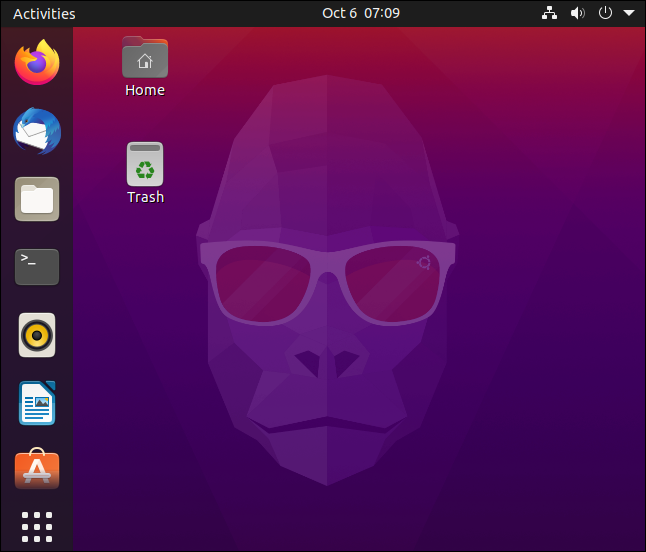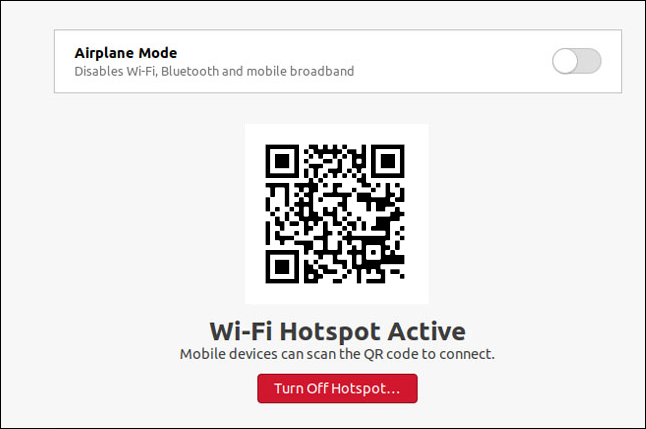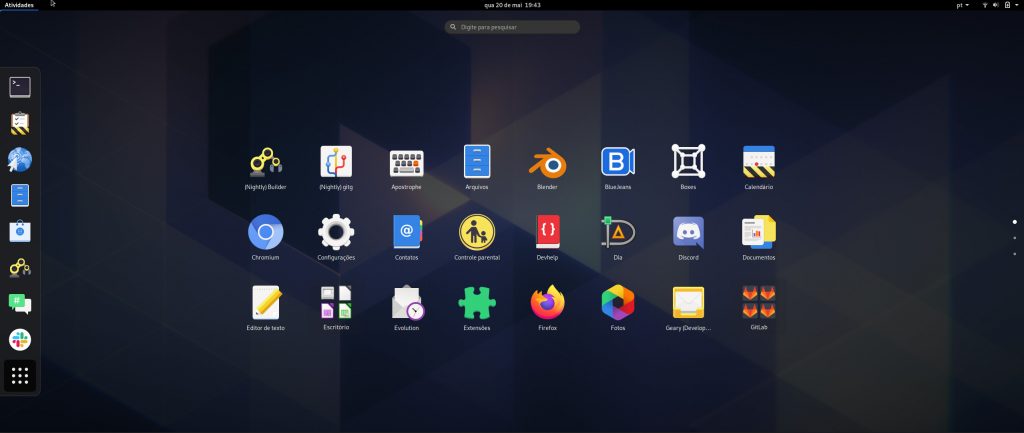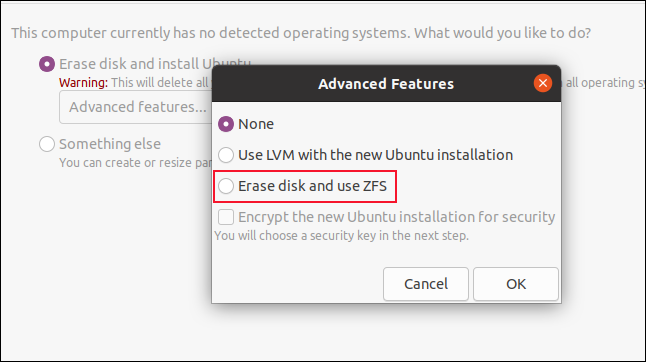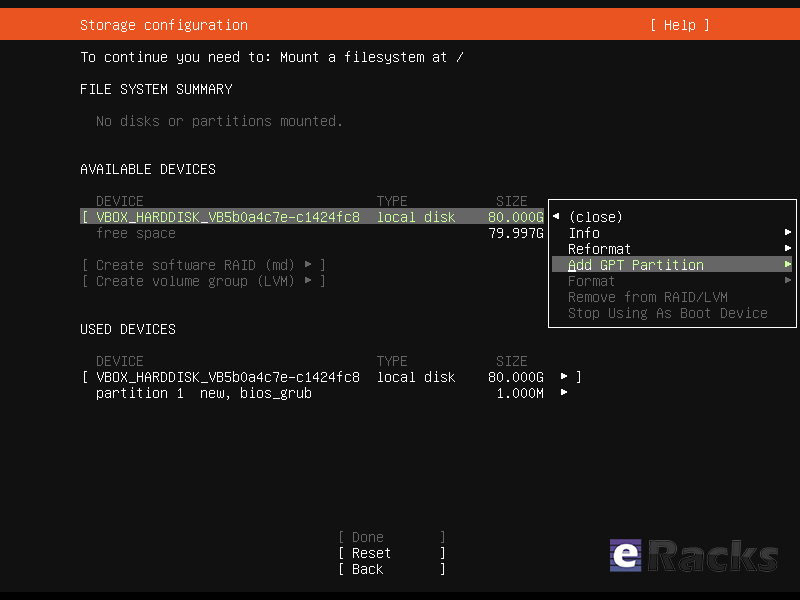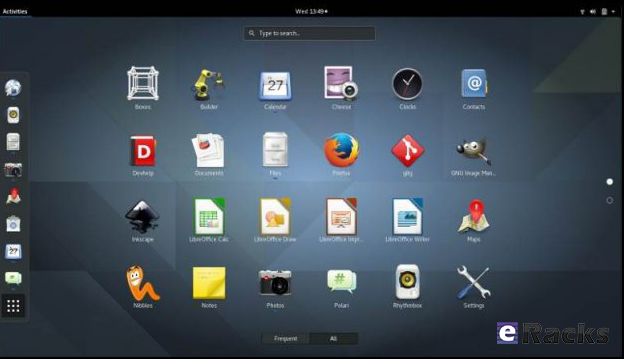I saw both of these within 24 hours –
“Open-Washing” is a thing these days, many companies are trying to spin their AI offerings as “Open”, and piggyback on the brand image of Open Source, when actually they’re really not that open. Some even have it in their name – eg, “Open AI”, which isn’t…
In response, the Open Source Initiative released the OSAID “Open Source AI Definition” – Which we have endorsed. More on that in our next post, stay tuned…
Here’s the article, from yesterday: The illusion of AI openness
joe December 20th, 2024
Posted In: AI, Open Source, Reviews, Technology
Tags: AI, Gemini, Meta, Open Source, OpenAI, Standards
Leave a Comment
The Ubuntu 20.10 code name ‘Groovy Gorilla’, Yes, “Groovy Gorilla” is the development code name chosen for the next stable Ubuntu release, which is currently earmarked for general availability on October 26, 2020.

Now, I probably don’t need to tell you what a gorilla is — and if you don’t know, I don’t believe you !!, and the term groovy is… Well, the dictionary definition of “Groovy” describes it as an informal adjective meaning ‘fashionable and exciting’, e.g., “That’s a groovy new wallpaper!” or generally ‘excellent, e.g., “A groovy release filled with greatness”.
Ubuntu 20.10 establishes another milestone in Canonical’s long-term commitment to delivering a carrier-grade private cloud with “Groovy Gorilla”. The 33rd release of the most popular Linux distribution in the data center space, Groovy Gorilla, brings various improvements that enable easier consumption of the fast-networking stack across both VMs and containers, straightforward compliance with common security benchmarks and a reference telco cloud implementation.
Ubuntu 20.10 “Groovy Gorilla” is a short-term release supported for 9 months until July 2021. So, with its imminent release on 22nd Oct 2020, Ubuntu 20.10 will be getting support from Canonical till July 2021. This includes access to new app releases, bug-fixes, and security patches. This release mostly the testbed for the latest application, Kernel stack to provide users stable packages back to Ubuntu 20.04 LTS.
I personally have been using it for the past couple of days, and it’s reasonably stable. It also feels snappier compared to its predecessor, which isn’t a surprise considering it was primarily focusing on performance enhancements.
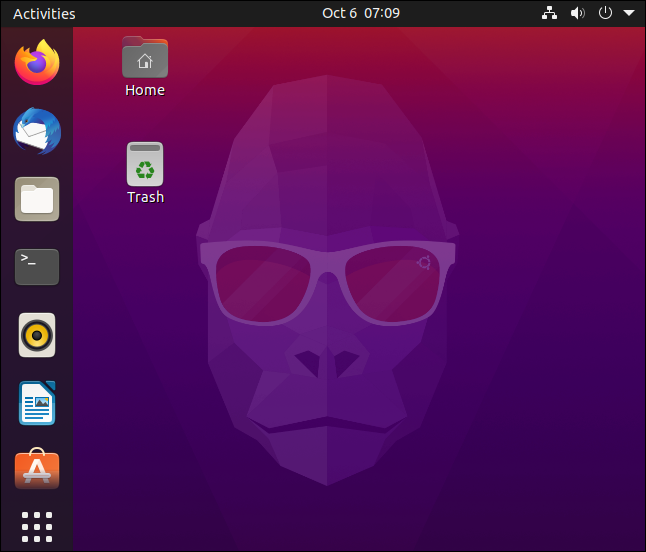
That being said, I won’t keep you waiting with the formalities. I know you came here to get a tour of what’s new with Ubuntu 20.10, and I have put together a few new changes in Ubuntu 20.10. Only you can feel the exact changes when you start using it.
let’s what’s new in latest Ubuntu 20.10 “Groovy Gorilla”;
Ubuntu 20.10 “Groovy Gorilla” Some Major Features:
Linux Kernel 5.8
When development for Ubuntu 20.10 started, it was based on Ubuntu 20.04 and used the same kernel base – Linux kernel 5.4 LTS. But then, Linus Torvalds released Linux kernel 5.8 in May, and everyone in the Linux community was suspecting that “Groovy Gorilla” will ship with it.
Now, after a long wait, the Linux 5.8 kernel has popped up in the Ubuntu 20.10 archives, and that too only a month ago. This means that the new iteration of the popular Linux distro will benefit from the sweep of features that comes with the new kernel.
Some notable examples include:
- Airtime Queue limits for better WiFi connection quality
- Btrfs RAID1 with 3 and 4 copies and more checksum alternatives
- USB 4 (Thunderbolt 3 protocol) support added
- X86 Enable 5-level paging support by default
- Intel Gen11 (Ice Lake) and Gen12 (Tiger Lake) graphics support
- Initial support for AMD Family 19h (Zen 3)
- Thermal pressure tracking for systems for better task placement wrt CPU core
- XFS online repair
- OverlayFS pairing with VirtIO-FS
- General Notification Queue for key/keyring notification, mount changes, etc.
- Active State Power Management (ASPM) for improved power savings of PCIe-to-PCI devices
- Initial support for POWER10
Easy Wi-Fi Hotspot Configuration
The Wi-Fi tab in “Settings” allows you to use your laptop as a Wi-Fi hotspot. If you scan the QR code with a mobile device, like your smartphone or tablet, it will connect to your hotspot.
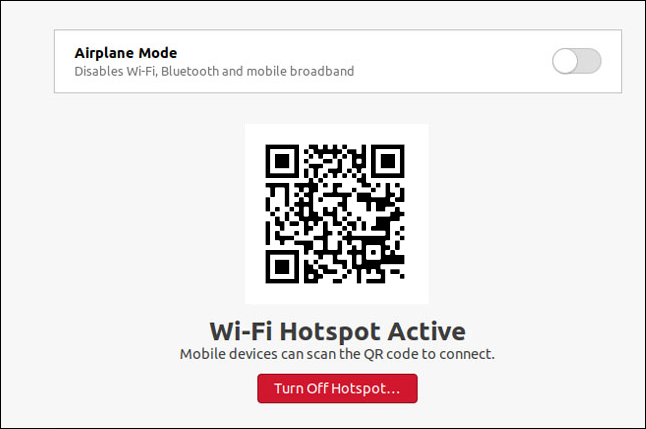
Security Improvements
- nftables is now the default backend for the firewall.
Ubuntu 20.10 Desktop
- Ubuntu 20.10 is the first Ubuntu release to feature desktop images for the Raspberry Pi 4.
GNOME 3.38
Ubuntu 20.10 is shipping with GNOME 3.38 out of the box, released on 16th Sept 2020. It is a welcome upgrade over GNOME 3.34, which is being used in Ubuntu 20.04 by default.
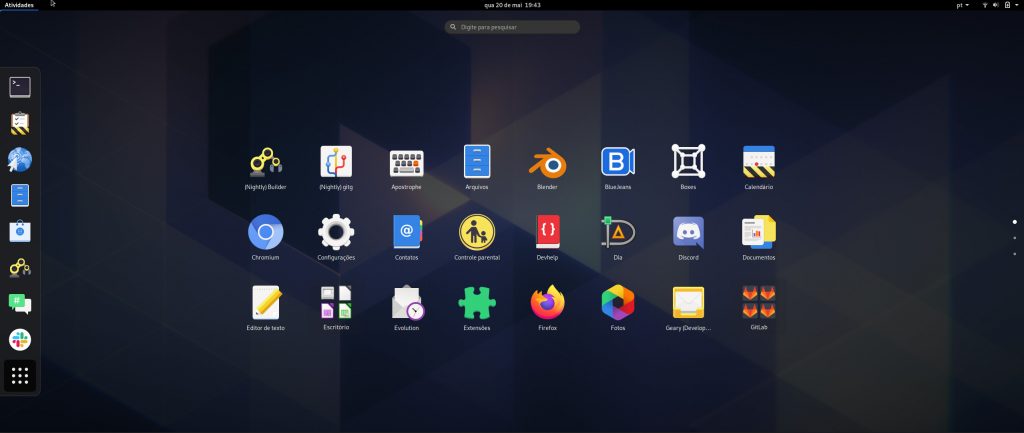
GNOME 3.38 brings many excellent features and functionalities to the table. Here is a list going over the most notable ones:
- Better Fingerprint Support
- Intelligent Web Tracking Prevention
- Updated GNOME Maps with Performance and UI Improvements
- A Redesigned Sound Recorder and Screenshot App
- Support for QR Code WiFi Hotspot
- Tons of New Default Wallpaper
- Folder Support in Application Grid
- Restart Button Added to System Tray
- New Icons for Various Apps
- New Parental Controls Under Settings
Apart from this, you will get to see many more bells and whistles. We have a detailed article covering the best features in GNOME 3.38 if you are looking for more information.
Now, as you know, Ubuntu is not known for shipping with vanilla GNOME. As such, you won’t get the authentic experience that was intended by the GNOME developers. We will talk more about the new interface and overall end-user experience in a later section.
ZFS Becomes Less Experimental
The Ubuntu Unity installer hasn’t changed significantly. The installation process is almost the same as it was on Ubuntu 20.04, and the black disk checking screen is the same.
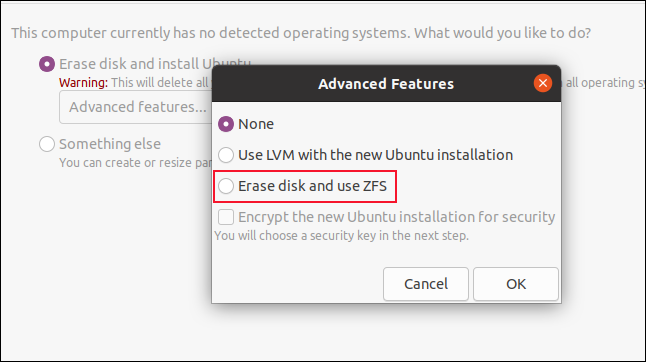
One notable change is tucked away in the “Advanced Features” dialog box. The ZFS file system installation option no longer has the word “Experimental” in capital letters beside it. Confidence must be building within Canonical about the durability and readiness of its ZFS implementation as a daily driver file system.
After you install Ubuntu 20.10 and sign in, you’ll see the Groovy Gorilla, positioned prominently amidst the familiar purple hues of the Ubuntu color palette.
He looks like an ape that’s got it together, but let’s see if that’s true.
Updated Applications:
- Firefox version 81
- LibreOffice version 7.0.2
- Thunderbird version 78.3.2
Updated Subsystems:
- BlueZ 5.55
- NetworkManager 1.26.2
Noteworthy changes Ubuntu 20.10 Server:
- squid: the NIS basic authentication helper was removed (LP: #1895694 34)
- adcli and realmd: many upstream fixes were applied to these packages, improving on the compatibility with current Active Directory changes
- samba 4.12 40 has switched to GnuTLS for most of its cryptographic operations and that has a huge performance improvement in SMB3 encryption
- QEMU was updated to the 5.0 release. See the upstream changes 40 for an overview of the many improvements.
- One noteworthy new feature is virtiofs 42 which allows better sharing of host file systems to the guest compared to the older 9p fs 4 based approach.
- Libvirt has been updated to version 6.6. See the upstream Changelogs 34 for the many improvements and fixes since version 6.0 that was in Focal.
- Libvirt 6.6 also supports the new virtiofs that was mentioned in the QEMU section above.
System Requirements for Ubuntu 20.04:
- 2 GHz dual-core processor
- 4 GiB RAM (but 1 GiB can work)
- 25 GB of hard-drive space
- VGA capable of 1024×768 screen resolution
- Either of the two: a CD/DVD drive or a USB port for the installer media
Note: Optionally, Internet access is helpful.
Download Ubuntu 20.10
You can download Ubuntu 20.10 for 64-bit computers using the link below:
As the Ubuntu 20.10 desktop image is 2.9GB in size do make sure you’re on a decent internet connection before you hit the download button!
When the download completes you need write the Ubuntu 20.10 ISO image to a USB stick using a tool like Etcher. Then pop the USB in an empty port, reboot your computer, and choose to boot from the USB.
You can also upgrade to Ubuntu 20.10 from an earlier version.
Asif Raihan November 2nd, 2020
Posted In: Linux, New products, News, Open Source, Operating Systems, Reviews, ubuntu
Tags: Cloud Computing, linux, New products, Open Source, operating system, OS, ubuntu
Leave a Comment
Ubuntu follows the release cycle of the new version twice a year, with one released in April and the other released in October, accompanied by many important improvements. The 2020 version will be Ubuntu 20.04 with the Focal Fossa identifier, which is expected to be released to global users starting April 23 next year.The codename of the official Ubuntu updates is chosen in alphabetical order, and is made up of 2 words, the first word is adjective and the second word will be noun, which is specific here as a certain animal is in danger of extinction, or sometimes mythical creatures such as Unicorns or Werewolfs (Wolves).

focalfossa
We have the Focala version of April 2020 with the word ‘Focal’ meaning ‘necessary’ and the Fossa is a carnivore that looks like a lynx, which can only be seen now. in Madagascar.
This is an interesting and unique code naming that only Ubuntu applies, giving users a sense of both curiosity and memorable.
However, the code names of Ubuntu releases sometimes reveal some of the characteristics of the releases. Ubuntu 20.04 will not only be an important release (with long term service), but also contain the strengths commonly found in Fossa species such as flexibility, agility and dominance.
In short, Ubuntu 20.04 is the LTS version, so the main focus of this release will be to bring stability and reliability to users. Focal Fossa came with lots of improvements, bug fixes, and especially new features. Let’s see some of them!
New Features in 20.04 LTS
Installer
The live server installer is now the preferred media to install Ubuntu Server on all architectures.
Besides architecture support, the main user visible new features are support for automated installs and being able to install the bootloader to multiple disks (for a more resilient system).
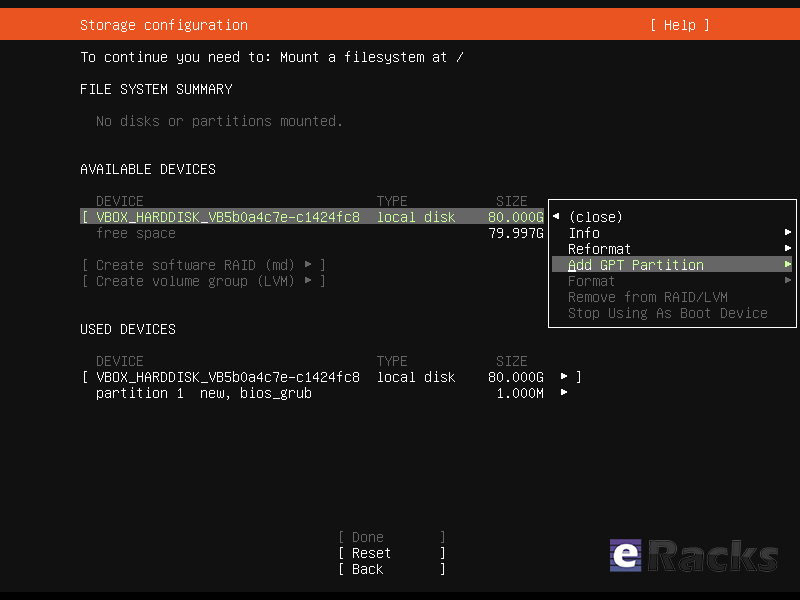
Installer
There have been many other fixes under the hood to make using encryption easier, better support installing to multipath disks, more reliable installation onto disks that have been used in various ways and allowing failures to be reported more usefully.
Linux Kernel
Ubuntu 20.04 LTS is based on the long-term supported Linux release series 5.4. Notable features and enhancements in 5.4 since 5.3 include:
- Support for new hardware including Intel Comet Lake CPUs and initial Tiger Lake platforms, AMD Navi 12 and 14 GPUs, Arcturus and Renoir APUs along with Navi 12 + Arcturus power features.
- Support has been added for the exFAT filesystem, virtio-fs for sharing filesystems with virtualized guests and fs-verity for detecting file modifications.
- Built in support for the WireGuard VPN.
- Enablement of lockdown in integrity mode.
Other notable kernel updates to 5.4 since version 4.15 released in 18.04 LTS includes support for AMD Rome CPUs, Radeon RX Vega M and Navi GPUs, Intel Cannon Lake platforms. support for raspberry pi (Pi 2B, Pi 3B, Pi 3A+, Pi 3B+, CM3, CM3+, Pi 4B), Significant power-saving improvements. Boot speed improvements through changing the default kernel compression algorithm to lz4 (in Ubuntu 19.10) on most architectures, and changing the default initramfs compression algorithm to lz4 on all architectures.
Toolchain Upgrades 🛠️
Ubuntu 20.04 LTS comes with refreshed state-of-the-art toolchain including new upstream releases of glibc 2.31, ☕ OpenJDK 11, rustc 1.41, GCC 9.3, 🐍 Python 3.8.2, 💎 ruby 2.7.0, php 7.4, 🐪 perl 5.30, golang 1.13.
GNOME and visual improvements
Ubuntu 20.04 Focal Fossa comes with installed. It’s chock-full of visual improvements, resulting in better performance and a more aesthetically pleasing graphical experience. There’s also a new lock screen design and support for fractional scaling under X11.
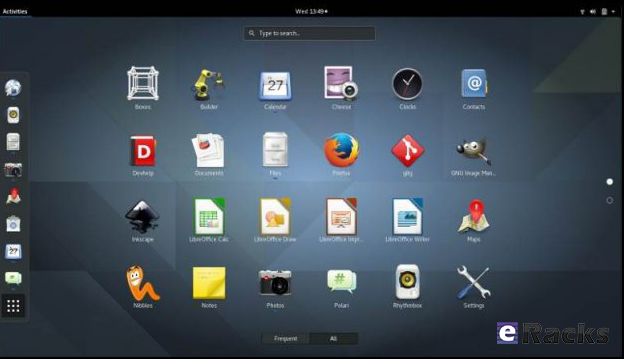
GNOME 3.36
A sleeker theme
GNOME’s new default theme is called “Yaru.” Even upon first loading into Focal Fossa, the desktop gives off a much more modern and sleeker vibe. This is mostly thanks to some color tweaks in the default theme and a darker wallpaper. The updated GNOME also allows you to choose between three different color themes: light, standard, or dark.
Network configuration
With this Ubuntu release, netplan.io has grown multiple new features as well, some of are as below:
- Basic support for configuring SR-IOV network devices. Starting with netplan.io 0.99, users can declare Virtual Functions for every SR-IOV Physical Function, configure those as any other networking device and set hardware VLAN VF filtering on them.
- Support for GSM modems via the NetworkManager backend via the modems section.
- Adding WiFi flags for bssid/band/channel settings.
- Adding ability to set ipv6-address-generation for the NetworkManager backend and emit-lldp for networkd.
ZFS support
Ubuntu introduced native support of ZFS in the 2019 interim release of Eoan Ermine. In Ubuntu 20.04 Focal Fossa, ZFS support has been further improved, though still flagged as being experimental. When installing Focal Fossa, you have the option to use ZFS if you click “advanced features” when asked about how you’d like to format your hard drive.
The newest version of Ubuntu features performance enhancements for ZFS and support for encryption. Ubuntu has a ZFS system tool called Zsys, which provides automated system and user state saving. It also integrates better with GRUB so a user can revert to an earlier system state before booting into the desktop.
Acceptance of ZFS in the enterprise world is still shaky, but it doesn’t seem to be going anywhere. Seeing support for it on a really popular distribution like Ubuntu is pretty neat.
Python3 by default
In 20.04 LTS, the python included in the base system is Python 3.8. Python 2.7 has been moved to universe and is not included by default in any new installs.
Remaining packages in Ubuntu which require Python 2.7 have been updated to use /usr/bin/python2 as their interpreter, and /usr/bin/python is not present by default on any new installs. On systems upgraded from previous releases, /usr/bin/python will continue to point to python2 for compatibility.
Snap Store
The Snap Store (snap-store) replaces ubuntu-software as the default tool for finding and installing packages and snaps.
QEMU
QEMU was updated to 4.2 release. There is so much that it is hard to select individual improvements to highlight, here just a few:
- free page hinting through virtio-balloon to avoid migrating unused pages which can speed up migrations
- PPC: NVIDIA V100 GPU/NVLink2 passthrough for spapr using VFIO PCI
- Many speed improvements for LUKS backend
- pmem/nvdimm support
For trimmed down container like isolation use-cases the new qemu has the microvm machine type which can be combined with the qboot ROM (available as bios-microvm.bin) to provide a reduced feature set at a much faster startup time. To further emphasize that you can use the package qemu-system-x86-microvm which provides an alternative QEMU binary stripped of all features not needed these use cases as sugegsted by the qboot ROM.
libvirt
libvirt was updated to version 6.0. See the upstream change log for details since version 5.6 that was in Ubuntu 19.04 or further back since verison 4.0 that was in Ubuntu 18.04.
Chrony
Chrony been updated to version 3.5 which provides plenty of improvements in accuracy and controls. Furthermore, it also adds additional isolation for non-x86 by enabling syscall filters on those architectures as well.
To further allow feeding Hardware time into Chrony the package GPSD is now also fully supported.
But still for simple time-sync needs the base system already comes with systemd-timesyncd. Chrony is only needed to act as a time server or if you want the advertised more accurate and efficient syncing.

Ubuntu 20.04 LTS “Focal Fossa”
There are a lot of other changes as well. To experience all the changes and improvements it is recommended to use and experiences this version of your own.
As of late April, Ubuntu 20.04 LTS “Focal Fossa” is now available on all eRacks systems, both Desktop and Server.
It should appear in the “Operating system” dropdown when you configure your system, and is the default on many / most of our systems.
If you don’t see it, or if you this it should be the default, (or shouldn’t!), please let us know – We are always listening for feedback!
Asif Raihan May 15th, 2020
Posted In: Linux, New products, Open Source, Operating Systems, Reviews, servers, ubuntu
Tags: Cloud Storage Server, linux, New products, Open Source, operating system, OS, ubuntu
Leave a Comment
We’ve upgraded our popular eRacks/NAS24 rackmount storage server for higher-storage-density – new 8TB Archive drives allow price-breakthrough $/density of nearly 192TB going for $14,880.
Configurable now, it combines a rack usage of only 4U with a density of 24 drives, which, when combined with the available technology of 8TB drives, yields a total storage configuration of up to 192TB.
What makes eRacks/NAS24 so unique

eRacks/NAS24 Storage Server
The
eRacks/NAS24 is a versatile multi-purpose Storage Server, utilizable as a Private Cloud Server, Hybrid Cloud Server, NAS server, SDS server wtih Ceph, LizardFS or many other storage software options,

eRacks/NAS24
The default configuration includes:
Chassis: NAS4U 24RHD 1200W RPS 26″depth
Motherboard: eRacks Intel Dual Xeon E5-2600 v2/v3 IPMI motherboard
CPU: Intel Xeon E5-2609 v3 (15M Cache, 1.90 GHz)
Memory: 4GB DDR4 Memory (2133/2400/2666) ECC / REG
Hard Drives: Seagate Archive 5-8TB 3.5″ SATA6 5900RPM SMR Hard Drive
RAID card: RAID 6 (striped with dual parity)
OS: 2x SSD 120GB Samsung 840 EVO or better, Mirrored
Get the best value for your money and increase efficiency in your output.
Email us at info (at) eracks.com or via our contact page at eracks.com/contact if you have any questions.
Read More in our Press Releases:
PR newswire – http://www.newswire.com/press-release/eracks-announces-upgraded-eracks-nas24-200-tb-class-storage-for
PRlog- http://www.prlog.org/12433970-eracks-announces-upgraded-eracksnas24-200-tb-class-storage-for-under-20000.html
e-releases – http://eracks.com/mar-11-2015-eracks-announces-upgraded-eracks-nas24-200-tb-class-storage-under-20000/
Dennis
eRacks
Dennis April 13th, 2015
Posted In: NAS24, Open Source, Operating Systems, Reviews, servers, Upgrades
Tags: 200TB-class, 8TB, Archive Drives, Cloud Computing, Cloud Storage Server, HDD, Hybrid Cloud, Internet, linux, NAS24, Private Cloud, Rackmount, seagate, Storage Server, ubuntu
Leave a Comment
If you’re a student like I am, you know how important it is to save money. Some students are too busy with their studies to work at all, and those who can are usually only able to do so part-time. And, like books and tuition, software is a significant source of financial burden to the average student. While it’s true that student licensed versions of software are significantly discounted, popular titles such as Microsoft Office will still cost you somewhere in the ballpark of $130. And of course, that’s only if you don’t intend to use the software for anything other than your academic or personal endeavours. If you utilize the same applications on the job, you’ll find that you’re no longer eligible for student licenses, and suddenly you’ll discover that $130 magically turns into $300.
Fortunately, the current digital climate is rife with free software alternatives, which have the potential to save students (or parents!) hundreds of dollars.
The Operating System
Let’s start with the most fundamental bundle of software, the operating system (hereby abbreviated as OS.) The OS is what sits between the hardware and the user’s applications. Some examples are Microsoft Windows and Mac OS X.
For many students, purchasing an OS will be a non-issue, as most computers come with one pre-installed. For those in this category, most of the software mentioned below will run on both Windows and Mac. That being said, there are also a significant number of people who need to include an OS in their financial plans. Perhaps you purchased your computer used and without software. Or, maybe the OS on your machine is old and needs to be upgraded. You could have even assembled your own computer, as many hobbyists do.
It’s true that students can purchase Microsoft Windows at a discount of 30-60% off, but why would you do that when you can get your OS for free? Over the last few years, a veritable cornicopia of easy-to-use free software-based OSes have emerged, the most popular, and in my opinion, the easiest to install and use, being Ubuntu (http://www.ubuntu.com/). For the more technically inclined and perpetually curious, there are a slew of other Linux distributions, as well as the *BSD family of OSes — FreeBSD (http://www.freebsd.org/), NetBSD (http://www.netbsd.org/), OpenBSD (http://www.openbsd.org), PC BSD (http://www.pcbsd.org/) and Dragonfly BSD (http://www.dragonflybsd.org) — and Sun’s OpenSolaris (http://www.opensolaris.org/).
In reality, we do still live in a Windows world, so you may find yourself in a position where you have to use a program that only runs on Windows. Luckily, there’s a very mature and very complete open source implementation of the Windows API that’s been actively developed since 1993 called WINE (http://www.winehq.org/) You simply install WINE through the point-and-click interface provided by your OS and install your Windows applications on top of it. Many will run out of the box, and others will run with a minimal amount of tweaking.
Office Productivity
As mentioned earlier, a student copy of Microsoft Office will cost roughly $130, and in some cases, students won’t even qualify for the student license, making the product much more expensive. So then, simply by installing a single free software replacement, you’ve literally saved hundreds. There’s a fantastic open source alternative called OpenOffice (http://www.openoffice.org/), a spin-off from Sun Microsystems, Inc. The download is a little large (over 100MB), but the price tag is worth it (it’s free), and OpenOffice really is a solid application capable of doing anything Office can. It includes components that replace Word, Excel, Powerpoint and Access, as well as additional components for drawing and for editing HTML documents.
In addition, you’ll find Scribus (http://www.scribus.net/) for desktop publishing and the creation of professional quality PDFs and Dia (http://live.gnome.org/Dia) for drawing diagrams, roughly like Microsoft Visio.
Multimedia
Of course, no college-ready system is complete without the ability to play movies and music! Fortunately, open source has you covered there as well. With Totem (http://projects.gnome.org/totem/) and Xine (http://www.xine-project.org/), playing your videos on Linux is a snap (Windows and Mac users of course have their own respective built-in players and don’t have to worry about this.) As well, there are applications like Banshee (http://www.banshee-project.org/) that do a great job of managing your music (it also plays videos.)
You’ll also more than likely be managing a great deal of pictures. For editing them, you’ll find the GIMP (http://www.gimp.org/), which is very similiar to Adobe’s Photoshop, and for browsing and managing your pictures there’s F-Spot (http://f-spot.org/).
You’ll only run into a couple of hitches when dealing with multimedia on an open source OS. The first is that you won’t be able to play many Windows Media files. Fortunately, this can remedied by purchasing the Fluendo Windows Media Playback Bundle (http://www.fluendo.com/shop/product/windows-media-playback-bundle/). True, it’s not free, but for $20 it’s a small price to pay compared to all the hundreds of dollars you’ll be saving on everything else, and if you can live without Windows Media, you can save yourself the expense. The second is that technically, according to the controversial Digital Millenium Copyright Act (http://www.copyright.gov/legislation/dmca.pdf), you’re in a legal predicament if you install software to decrypt your DVDs. More than likely nobody’s going to care, and the software to do so is readily available and in common widespread use, but if you choose to play your DVDs on an open source OS you should first take the time to thoroughly understand where you stand from a legal perspective. [Ed. note: there are fully licensed DVD players available for Linux, but even so, legal scholars now feel that this area of the DMCA has not yet been fully tested in court, but recent precendents suggest that if it were, in the end, that Fair Use doctrine would win out in the end over the DMCA – Ed.]
A Plethora of Other Goodies
Depending on your field of study, you’ll find many other professional-quality free and open source applications that are outside the scope of this blog that will save you even more money. Just google around. You’ll find all sorts of amazing applications, all of them free.
Conclusion
Fellow students, let loose the shackles of expensive proprietary software and embrace the freedom of open source. Not only will you save hundreds of dollars, you’ll be drawn into a community of users and developers that are passionate about writing and supporting software. Once you get used to using free software alternatives like these one from https://www.sodapdf.com/pdf-editor/, you’ll wonder how you ever got by without it.
Here at eRacks, we specialize in providing users of all kinds with open source solutions to meet their needs. So contact us today, and ask us how we can help you save money and get even more out of your academic experience!
james April 20th, 2009
Posted In: How-To, multimedia, Open Source, Reviews, ubuntu
Tags: FLOSS, Open Office, recession-proof, Review, unix
Leave a Comment