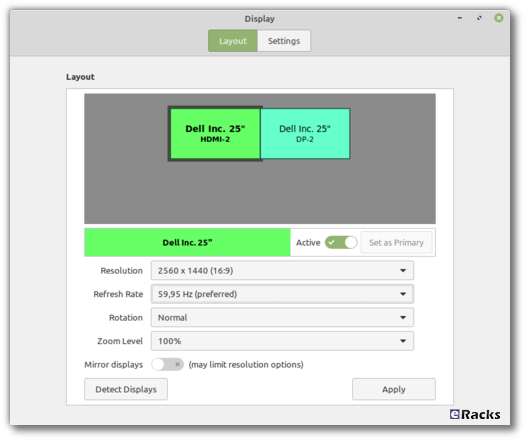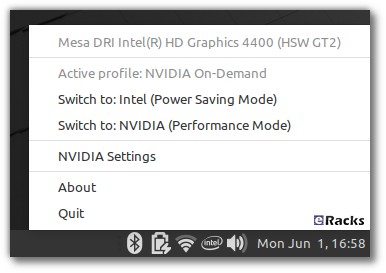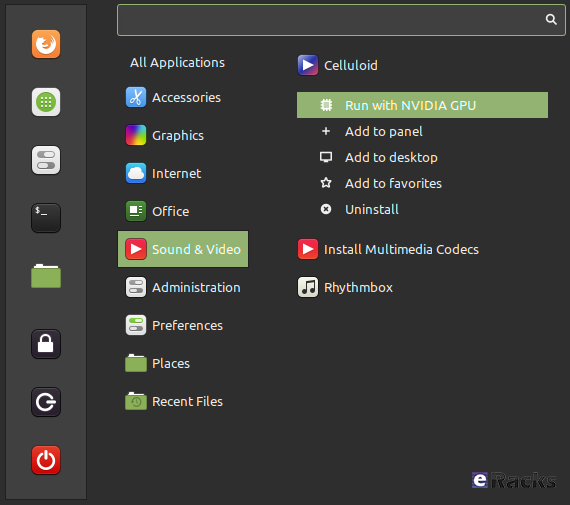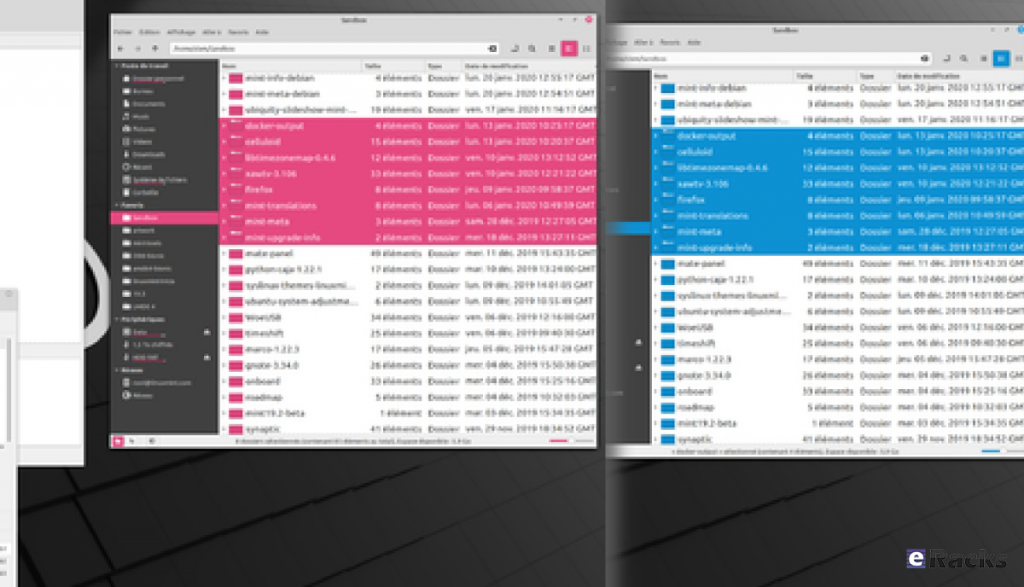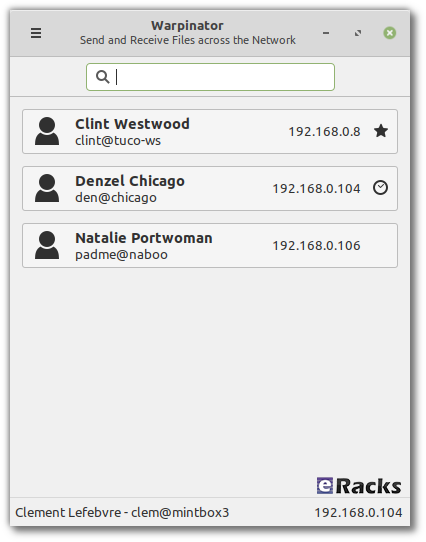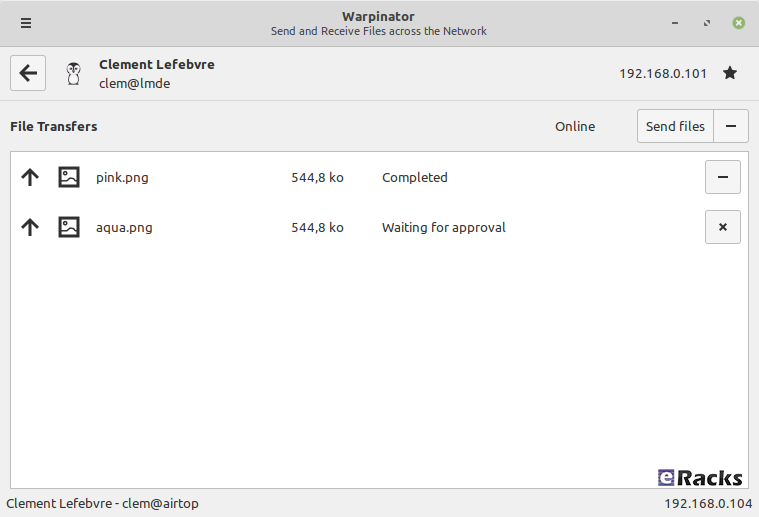eRacks Systems Tech Blog
Open Source Experts Since 1999
Open Source Software: A Student’s Dream Come True
If you’re a student like I am, you know how important it is to save money. Some students are too busy with their studies to work at all, and those who can are usually only able to do so part-time. And, like books and tuition, software is a significant source of financial burden to the average student. While it’s true that student licensed versions of software are significantly discounted, popular titles such as Microsoft Office will still cost you somewhere in the ballpark of $130. And of course, that’s only if you don’t intend to use the software for anything other than your academic or personal endeavours. If you utilize the same applications on the job, you’ll find that you’re no longer eligible for student licenses, and suddenly you’ll discover that $130 magically turns into $300.
Fortunately, the current digital climate is rife with free software alternatives, which have the potential to save students (or parents!) hundreds of dollars.
The Operating System
Let’s start with the most fundamental bundle of software, the operating system (hereby abbreviated as OS.) The OS is what sits between the hardware and the user’s applications. Some examples are Microsoft Windows and Mac OS X.
For many students, purchasing an OS will be a non-issue, as most computers come with one pre-installed. For those in this category, most of the software mentioned below will run on both Windows and Mac. That being said, there are also a significant number of people who need to include an OS in their financial plans. Perhaps you purchased your computer used and without software. Or, maybe the OS on your machine is old and needs to be upgraded. You could have even assembled your own computer, as many hobbyists do.
It’s true that students can purchase Microsoft Windows at a discount of 30-60% off, but why would you do that when you can get your OS for free? Over the last few years, a veritable cornicopia of easy-to-use free software-based OSes have emerged, the most popular, and in my opinion, the easiest to install and use, being Ubuntu (http://www.ubuntu.com/). For the more technically inclined and perpetually curious, there are a slew of other Linux distributions, as well as the *BSD family of OSes — FreeBSD (http://www.freebsd.org/), NetBSD (http://www.netbsd.org/), OpenBSD (http://www.openbsd.org), PC BSD (http://www.pcbsd.org/) and Dragonfly BSD (http://www.dragonflybsd.org) — and Sun’s OpenSolaris (http://www.opensolaris.org/).
In reality, we do still live in a Windows world, so you may find yourself in a position where you have to use a program that only runs on Windows. Luckily, there’s a very mature and very complete open source implementation of the Windows API that’s been actively developed since 1993 called WINE (http://www.winehq.org/) You simply install WINE through the point-and-click interface provided by your OS and install your Windows applications on top of it. Many will run out of the box, and others will run with a minimal amount of tweaking.
Office Productivity
As mentioned earlier, a student copy of Microsoft Office will cost roughly $130, and in some cases, students won’t even qualify for the student license, making the product much more expensive. So then, simply by installing a single free software replacement, you’ve literally saved hundreds. There’s a fantastic open source alternative called OpenOffice (http://www.openoffice.org/), a spin-off from Sun Microsystems, Inc. The download is a little large (over 100MB), but the price tag is worth it (it’s free), and OpenOffice really is a solid application capable of doing anything Office can. It includes components that replace Word, Excel, Powerpoint and Access, as well as additional components for drawing and for editing HTML documents.
In addition, you’ll find Scribus (http://www.scribus.net/) for desktop publishing and the creation of professional quality PDFs and Dia (http://live.gnome.org/Dia) for drawing diagrams, roughly like Microsoft Visio.
Multimedia
Of course, no college-ready system is complete without the ability to play movies and music! Fortunately, open source has you covered there as well. With Totem (http://projects.gnome.org/totem/) and Xine (http://www.xine-project.org/), playing your videos on Linux is a snap (Windows and Mac users of course have their own respective built-in players and don’t have to worry about this.) As well, there are applications like Banshee (http://www.banshee-project.org/) that do a great job of managing your music (it also plays videos.)
You’ll also more than likely be managing a great deal of pictures. For editing them, you’ll find the GIMP (http://www.gimp.org/), which is very similiar to Adobe’s Photoshop, and for browsing and managing your pictures there’s F-Spot (http://f-spot.org/).
You’ll only run into a couple of hitches when dealing with multimedia on an open source OS. The first is that you won’t be able to play many Windows Media files. Fortunately, this can remedied by purchasing the Fluendo Windows Media Playback Bundle (http://www.fluendo.com/shop/product/windows-media-playback-bundle/). True, it’s not free, but for $20 it’s a small price to pay compared to all the hundreds of dollars you’ll be saving on everything else, and if you can live without Windows Media, you can save yourself the expense. The second is that technically, according to the controversial Digital Millenium Copyright Act (http://www.copyright.gov/legislation/dmca.pdf), you’re in a legal predicament if you install software to decrypt your DVDs. More than likely nobody’s going to care, and the software to do so is readily available and in common widespread use, but if you choose to play your DVDs on an open source OS you should first take the time to thoroughly understand where you stand from a legal perspective. [Ed. note: there are fully licensed DVD players available for Linux, but even so, legal scholars now feel that this area of the DMCA has not yet been fully tested in court, but recent precendents suggest that if it were, in the end, that Fair Use doctrine would win out in the end over the DMCA – Ed.]
A Plethora of Other Goodies
Depending on your field of study, you’ll find many other professional-quality free and open source applications that are outside the scope of this blog that will save you even more money. Just google around. You’ll find all sorts of amazing applications, all of them free.
Conclusion
Fellow students, let loose the shackles of expensive proprietary software and embrace the freedom of open source. Not only will you save hundreds of dollars, you’ll be drawn into a community of users and developers that are passionate about writing and supporting software. Once you get used to using free software alternatives like these one from https://www.sodapdf.com/pdf-editor/, you’ll wonder how you ever got by without it.
Here at eRacks, we specialize in providing users of all kinds with open source solutions to meet their needs. So contact us today, and ask us how we can help you save money and get even more out of your academic experience!
james April 20th, 2009
Posted In: How-To, multimedia, Open Source, Reviews, ubuntu
Tags: FLOSS, Open Office, recession-proof, Review, unix
Asus eeePC: Hands-on from the Op Manager
Hello everyone out in the blogosphere (Look my vocabulary improved!) Allow me to introduce myself. I am Max, the Op Manager here at eRacks. Now that that’s out of the way, lets dig in!
I recently had the chance to lay my grubby mits on the latest ASUS eeePC, and am here to give my initial impressions. Now mind you, I am a very busy man (Darn starbucks being so far away!), so I only had a couple hours to play with this little PC, and I must say, I am impressed.
Now, Asus keeps a tight grip on the distribution of their eeePCs, and makes sure they get there asking price, so shopping around won’t net more than about a dollar in savings. I will chalk that up on the bad side of things. However, while a little on the high end of the price scale, for its functionality, let me tell you something that makes up for that 100x: it works flawlessly, it’s quick, and it gets a lot of looks (ladies, forget the new hairstyle. Pick up one of these bad boys and prepare for the geek onslaught!) The fact that I had no issues with it speaks volumes, because I always break something and have to have Tony, our Head Tech, come and save me.
It also comes with all the software you would need: open source applications, games, and media playing programs preinstalled and ready to go. You do have to sit through a quick registration screen at first to get to this, but hey, you have to do that with everything. When I started this mini-beast up, I was pleased to see that everything displayed quite nicely on the 7″ 800×480 res. screen. It even comes with a pretty nice Intel graphics chipset to boot. So, as far as visuals go, while you wont be seeing HD style graphics, you will get a clear, precise picture that makes working on it pretty easy. Not bad ASUS, not bad… But you could, ya know, boost the res up to maybe 1200? Maybe…please? C’mon…
Anyway, this is not by any means a replacement for a full fledged laptop, but it is a nice miniPC that will come in handy for a quick write up at a trade show, a place to store a few pictures, a checking of websites or emails from the airport or any number of road-warrior-like activities. The other thing it’s good for is KIDS! Kids love it; it comes in multiple colors, it plays games, it’s small, it’s neat, it makes noise on its 5.1 realtek HD sound card, it plays music AND it’s cool looking. The only problem I see with kids and this is that on the models we got, the keyboard is white (wash your hands, children, before touching it), so beware of dirty fingers! We actually had a customer call us and let us know that their children were hammering away on these things and that they stood the test of time (at that point, 1 week. But hey, it’s a miniPC and a child. Thats like platinum record status!) Another good feature is the card reader. This allows you to store plenty of files on the SD cards. Neat!
The few bad things I have to say are as follows: it only has 2 hours of battery life (I know, I know; laptops and such do not have amazing battery lives, but 2 hours?! I’ve had layovers longer then that on flights from OC to SF); it has no DVD or CD player, which is a bummer, even though I do understand that it’s a different category of PC — I still want to be able to throw a DVD in or listen to a CD I just bought (ok, that may be a lie; who really buys CD’s anymore, anyone? I admit it. I do. MP3’s be damned!); the graphics could be a bit better and the white keyboard is a parents nightmare, although at least the keys are stuck close enough together that food can’t hide in them. Overall, there weren’t enough bad things to warrant a bad review, or to take away from the coolness factor. 
In closing, I know this isn’t as in-depth or as technical as some people would like. But hey, I’m Max, and Max is allowed to write what he wants (you love the 3rd person, I know it!) Overall, I give this 4/5 stars for a mini pc on coolness factor, and 3.5/5 on tech factor. Take my opinion with a grain of salt though, for I am just an Op Manager doing my thing.
For the techies, here’s a rundown of the specs:
- Processor: Intel Celeron M Processor 353 (800MHz, 512KB L2 Cache, FSB 400MHz)
- Chipset: Mobile Intel 910 GML Exp ress
- Memory: 512MB DDR2-400 Memory
- Display: 7″ WVGA (800×4 80) TFT LCD
- Graphics Module: Intel GMA 900 Graphics Controller
- Hard Drive: 2GB Solid-State Disk
- Optical Storage Device: None
- Audio: Realtek ALC662 5.1-Channel High Definition Audio CODEC; Built-in Stereo Speak ers and Microphone
- Connectivity: 10Base-T/100Base -TX Fast Ethernet; 802.11b/g Wireless LAN
- Interface: 3x USB 2.0 Ports; 1x RJ45 LAN Port; 1x Headphone-out; 1x Microphone-in
- Card Reader: SD Card Reader, Support SD/MMC
- Camera: None
- Battery Pack & Life: 4-cell 4400mAh Li-ion Battery, Upto 2.8 Hours Life Time
- AC Adapter: Output – 9.5V, 22W; Input – 100~240V AC, 50/60Hz Universal
- Dimensions (WxDxH): 8.86 x 6.46 x 0.846~1.4 inch / 22.5 x 16.4 x 2.15~3.5 cm
- Color: Blush Pink, Blue, Green, White, Black
- Weight: 2 lbs / 0.92 kg
- Operating System: Linux
Visit www.eRacks.com for more info.
max May 2nd, 2008
Posted In: New products
Tags: Asus, laptop, linux, New products, Review