eRacks Systems Tech Blog
Open Source Experts Since 1999
LSI Logic 6Gbps mps Driver for FreeBSD 8.2-RELEASE
EDIT: Binary modules have now also been provided for 7.4, 8.1 and 8.0. The instructions below should apply to all three, with the exception that you’ll want to download either mps-bin-7.4.tar.gz, mps-bin-8.1.tar.gz or mps-bin-8.0.tar.gz.
Unfortunately, the mps driver, which supports LSI Logic’s 6Gbps series of RAID controllers, didn’t make it into the FreeBSD kernel until after 8.2-RELEASE. As a result, FreeBSD users who require this driver are forced to either install 8-STABLE — which, despite the name, is a development branch — or pull the driver’s source code from 8-STABLE and build it on FreeBSD 8.2-RELEASE. Since we recently needed to use the mps driver and had to stick with a production-ready release, we opted for the second option. Along the way, we decided to bundle up the driver’s source to make the task easier for those who don’t want to install a development branch, and to pre-compile binary modules for those who wish to install 8.2-RELEASE directly to the hardware RAID array.
If you have a separate hard drive for the operating system that’s not on a 6Gbps LSI controller and simply use the hardware RAID for additional storage, you can do a normal install of FreeBSD 8.2-RELEASE to the hard drive, boot into the new system and perform the following steps:
1) Download mps.tar.gz
2) Extract it, cd to the ‘mps’ directory and type make && make install
3) Edit /boot/loader.conf and add the following line at the end: mps_load="YES"
4) Reboot (or type kldload mps.ko without rebooting)
If instead you want to install 8.2-RELEASE directly to an array on your 6Gbps LSI controller, a few extra steps are required.
First, download mps-bin.tar.gz, extract it by typing tar -zvxf mps-bin.tar.gz and place the contents on some form of removable media mountable by FreeBSD. A USB thumb drive, a floppy disk or a CD will suffice (though, a CD would be an awful waste of space… :))
Second, make sure to download the FreeBSD DVD and not the CD. We will require the live filesystem that’s contained only on the larger DVD. Once the installer is running, choose your language as usual, then select “Fixit” instead of the usual installation method. Choose the CDROM/DVD option.
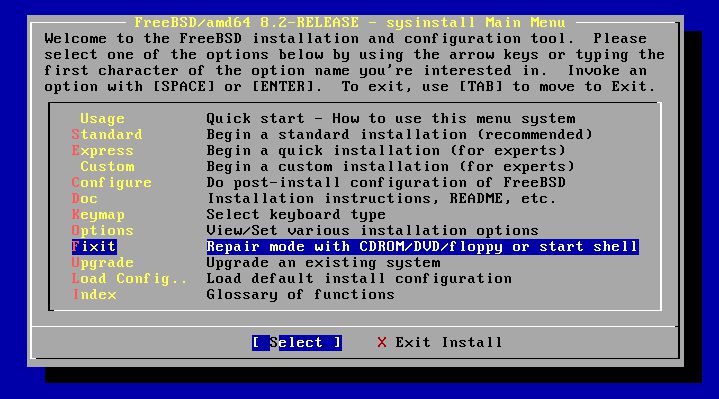
Figure 1: Select 'Fixit' instead of an installation method
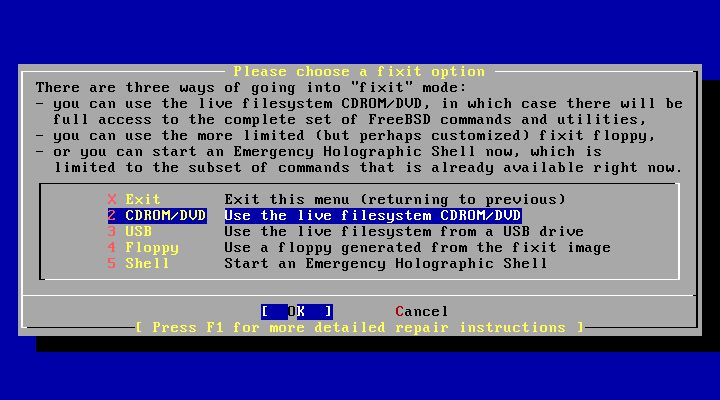
Figure 2: Select 'CDROM/DVD'
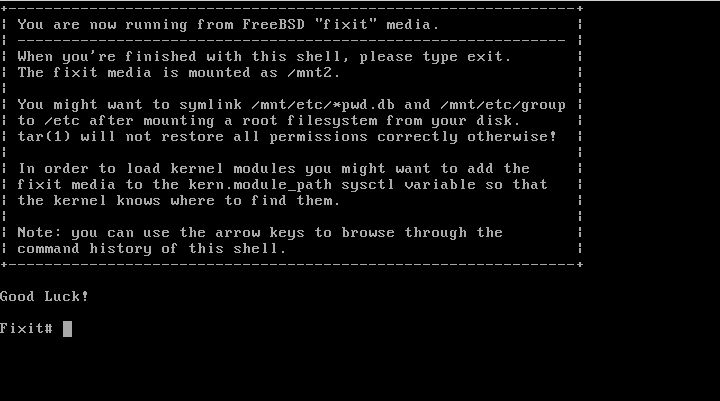
Figure 3: The 'Fixit' Prompt
Now, insert your removable media. For our example, we’ll assume a USB thumb drive with a device node on /dev/da0.
Before continuing, let me first warn you that the ordinary mount command will most likely not work. Usually, mount will determine the filesystem type and automatically call the appropriate binary. However, the way the live filesystem is setup, this doesn’t work — or at least, it didn’t work on my machine. So instead, you’ll want to call the command for your filesystem type directly. If it’s a CD, that command will be mount_cd9660. If you’re using a USB thumb drive with a FAT32 filesystem on it (as we will be in our example), the command will be mount_msdosfs.
Assuming our example with the USB thumb drive, you’ll issue the following commands:
#mount_msdosfs /dev/da0 /mnt
#cd /mnt/mps-bin/i386 for 32-bit (or #cd /mnt/mps-bin/amd64 for 64-bit)
#kldload ./mps.ko
#exit
At this point, you’ll be returned to the FreeBSD installer. Make sure to re-insert the DVD, then continue with the installation as usual. Once the installation is complete, don’t reboot! If you do, you won’t be able to start up FreeBSD, as we still have to install our kernel module and tell the boot loader to load it on boot.
So, now that the installation is finished, re-insert the DVD and return to the Fixit prompt. Once again, choose the ‘CDROM/DVD’ option. Assuming our USB thumb drive on /dev/da0 from before — the commands you use will differ based on the media you choose — type the following commands:
#mount_msdosfs /dev/da0 /mnt
#cd /mnt/mps-bin/i386 for 32-bit (or #cd /mnt/mps-bin/amd64 for 64-bit)
#./install.sh
If all goes well, the shell script will terminate without any output. Incidentally, it’s worth mentioning that the newly installed root filesystem is mounted on / when you enter the Fixit environment after installation. Now that we have the kernel module installed, we just need to tell FreeBSD to load it on boot. To do so, we just have one last command:
#echo 'mps_load="YES"' >> /boot/loader.conf
That’s it! Just unmount your media and exit the Fixit prompt.
#umount /mnt
#exit
At this point, you can exit the installer as usual and reboot. Once the system starts, you should find yourself face to face with a shiny new instance of FreeBSD 🙂
james August 10th, 2011
Posted In: FreeBSD, How-To, Open Source
Tags: 6gbps, 7.4-release, 8-stable, 8.0-release, 8.1-release, 8.2, 8.2-release, binary, driver, freebsd, howto, kernel, kernel module, lsi, lsi logic, module, mps, Open Source, raid, source, stable, tutorial
Learning How to Write Software for Free
Have you ever thought to yourself, “gee, it would be a lot of fun to learn how to write software,” but you didn’t want to shell out money for books or a development environment? Perhaps you’re just curious, or maybe you aspire to be a developer one day. Whatever your reason, thanks to open source software and free documentation, you can pick up the skills required with no cost to you (other than your time, of course.)
Where to Learn
Before you start writing code and playing with a compiler (a program that translates human-readable programs into instructions the computer can understand), you’ll first need to learn a programming language. You could spend anywhere between $30 to $70 on a book. Or, you could instead go online. Not only can you use Google to find countless tutorials for just about any programming language, you can also find sites that offer free e-book versions of published works (for an extensive collection of books in any subject, including quite a few on programming, check out http://www.e-booksdirectory.com/). For most of your programming needs, you’ll find that buying books really isn’t necessary.
As you grow in skill, you’ll find that learning by example is a powerful tool. Fortunately, with open source software, you have a plethora of real world applications, their source code layed bare for all the world to see (source code is the human-readable version of a program.) If you want to look at the implementation of a text editor, for example, you can check out the source code for projects like vim , nano or emacs. If you are interested to use nano text editor, see more details on this page https://www.linode.com/docs/guides/use-nano-text-editor-commands/.
Do you also want to know how various standard library functions are implemented in C, such as QuickSort? Then check out the source code to Glibc (http://www.gnu.org/software/libc/). Are you instead more interested in systems programming? Check out the kernel source trees for Linux (http://www.kernel.org) or FreeBSD (http://www.freebsd.org). You’ll find open source software for just about any need, from web browsers to mail clients, from 3D modeling to audio and video editing solutions. Whatever you want to look at, you’ll more than likely find examples written by others that can help you learn for your own projects.
Where to Get the Software
So, you already have at least some conception of what’s involved in programming, and you want to get your hands dirty by actually writing some code yourself. At the very least, you’ll need a text editor to write your code and a compiler or interpreter to run your programs. If you’re looking for a premium custom software development service to help you out with your project, check out DevsData. You may also desire a more elaborate solution, such as an IDE (integrated development environment), which offers you a one-stop solution for writing code and compiling/running your programs, all from the click of your mouse.
Either way, open source once again comes to the rescue. For C, C++ and a few other languages, you have the GNU Compiler collection (http://gcc.gnu.org/). There are also various interpreted languages, such as Ruby , Python (http://www.python.org/) or Perl If you’re looking for an IDE roughly like Microsoft Visual C++ or the like, you’ll find KDevelop , Eclipse or NetBeans , among others.
For more advanced needs, such as revision control (a means of tracking changes in software), you have applications like Subversion , Mercurial and Git (http://www.git-scm.org/).
There are many more applications for a variety of needs, so whatever you’re looking for, give Google a spin.
Conclusion
It is possible to learn how to develop software without breaking the bank. With free documentation and open source software, you have all the tools you need to learn as little or as much as you want, field service management software provided byBelfast based Workpal. Here at eRacks, we understand the needs of the developer, and can provide you with a machine pre-loaded with all the software you need to write professional programs. Contact us, and ask for a quote today!
james June 1st, 2009
Posted In: Development, Open Source
Tags: book, c, compiler, Development, eclipse, free, gcc, git, gnu, IDE, interpreter, java, kdevelop, kernel, mercurial, netbeans, Open Source, perl, programming, ruby, subversion, tutorial
