eRacks Systems Tech Blog
Open Source Experts Since 1999
eRacks announces AresPro line of high performance desktop computers: an affordable and fully upgradeable workstation custom tailored for engineers, graphic designers, video editors, and gamers
eRacks Open Source Systems announces the AresPro line of high-performance fully customizable desktop workstations powered by the Intel Xeon chipset. The AresPro line is the perfect solution for engineers, graphic designers, video editors, high-end gamers, and video game designers looking for an affordable and fully upgradeable system. The eRacks AresPro line delivers more processing power, more graphics performance and more storage options than anything else on the market.
The 16 core AresPro will easily be able to handle even the most demanding programs such as Maya, CAD, SAS Enterprise, 3ds Max, Ableton, and Avid. It features two 8-Core Intel Xeon processors, 8GB DDR3 SDRAM expandable to 768GB, NVIDIA GeForce 560ti graphics card, and expandability up to 10 4TB hard drives. SSD, liquid cooling, rackmount chassis and quietization options will also be available online through the eRacks website. AresPro is compatible with the entire line of M-Audio hardware and supports Windows 7, Ubuntu, Centos, Linux Mint and many other Linux distros. The AresPro line is also fully upgradeable, so you won’t have to worry about replacing it in a few years.
eRacks customization options make the AresPro line one of the most cost efficient purchases available in the high-end computer market. Every system is built in-house by eRacks in their California facility. Users will be able to work closely with the experts at eRacks regarding any questions about capabilities, compatibility and special system requirements. The unparalleled level of customer service ensures users get exactly the system they need.
eRacks focus on an upgradeable design is good for the environment and suitable for e-waste recycling, Greenbox.com.au too. Reducing waste during the assembly process, the focus on sustainable design, and a trade-in program for old computer systems all helps to keep harmful e-waste out of landfills.
Greg May 16th, 2012
Posted In: Uncategorized
Top 50 Open Source Companies
In 2008, the VAR Guy named eRacks as one of the top 50 Open Source companies. He just updated his list with some current stats. Only 2 of the 50 companies on his list have tanked, while 6 have been acquired by larger companies. I was not surprised to see that nearly all of the companies on his list are now focused on some aspect of cloud computing.
http://www.thevarguy.com/2012/05/09/top-50-open-source-companies-where-are-they-now/
Greg May 9th, 2012
Posted In: Uncategorized
NASA shuttle over Washington DC
eRacks recently designed a custom series of g-force tolerant servers for NASA, so we were especially excited when these photos popped up in our Facebook news-feed. Photo credit goes to Constantine Kyrou.
Greg April 18th, 2012
Posted In: Uncategorized
eRacks beta-testing an Ubuntu based tablet
 eRacks is set to begin testing a Linux Ubuntu based tablet. The 7 inch tablet would retail for around $200 and would include several key features missing from the Kindle Fire: including a micro SD slot, a built in ip cameras live 24/7 while the battery has power, HDMI out and GPS support. If you’re in the market for a tablet, you may want to keep an eye on the eRacks website. An upcoming software update would make it possible for the tablet install and run Android apps.
eRacks is set to begin testing a Linux Ubuntu based tablet. The 7 inch tablet would retail for around $200 and would include several key features missing from the Kindle Fire: including a micro SD slot, a built in ip cameras live 24/7 while the battery has power, HDMI out and GPS support. If you’re in the market for a tablet, you may want to keep an eye on the eRacks website. An upcoming software update would make it possible for the tablet install and run Android apps.
Greg April 13th, 2012
Posted In: Uncategorized
Tags: Android, eRacks, google tablet, ipad 3, kindle fire, linux, Open Source, ubuntu
LSI Logic 6Gbps mps Driver for FreeBSD 8.2-RELEASE
EDIT: Binary modules have now also been provided for 7.4, 8.1 and 8.0. The instructions below should apply to all three, with the exception that you’ll want to download either mps-bin-7.4.tar.gz, mps-bin-8.1.tar.gz or mps-bin-8.0.tar.gz.
Unfortunately, the mps driver, which supports LSI Logic’s 6Gbps series of RAID controllers, didn’t make it into the FreeBSD kernel until after 8.2-RELEASE. As a result, FreeBSD users who require this driver are forced to either install 8-STABLE — which, despite the name, is a development branch — or pull the driver’s source code from 8-STABLE and build it on FreeBSD 8.2-RELEASE. Since we recently needed to use the mps driver and had to stick with a production-ready release, we opted for the second option. Along the way, we decided to bundle up the driver’s source to make the task easier for those who don’t want to install a development branch, and to pre-compile binary modules for those who wish to install 8.2-RELEASE directly to the hardware RAID array.
If you have a separate hard drive for the operating system that’s not on a 6Gbps LSI controller and simply use the hardware RAID for additional storage, you can do a normal install of FreeBSD 8.2-RELEASE to the hard drive, boot into the new system and perform the following steps:
1) Download mps.tar.gz
2) Extract it, cd to the ‘mps’ directory and type make && make install
3) Edit /boot/loader.conf and add the following line at the end: mps_load="YES"
4) Reboot (or type kldload mps.ko without rebooting)
If instead you want to install 8.2-RELEASE directly to an array on your 6Gbps LSI controller, a few extra steps are required.
First, download mps-bin.tar.gz, extract it by typing tar -zvxf mps-bin.tar.gz and place the contents on some form of removable media mountable by FreeBSD. A USB thumb drive, a floppy disk or a CD will suffice (though, a CD would be an awful waste of space… :))
Second, make sure to download the FreeBSD DVD and not the CD. We will require the live filesystem that’s contained only on the larger DVD. Once the installer is running, choose your language as usual, then select “Fixit” instead of the usual installation method. Choose the CDROM/DVD option.
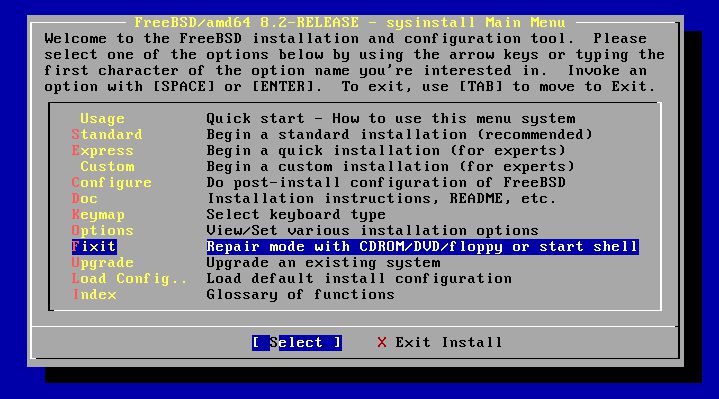
Figure 1: Select 'Fixit' instead of an installation method
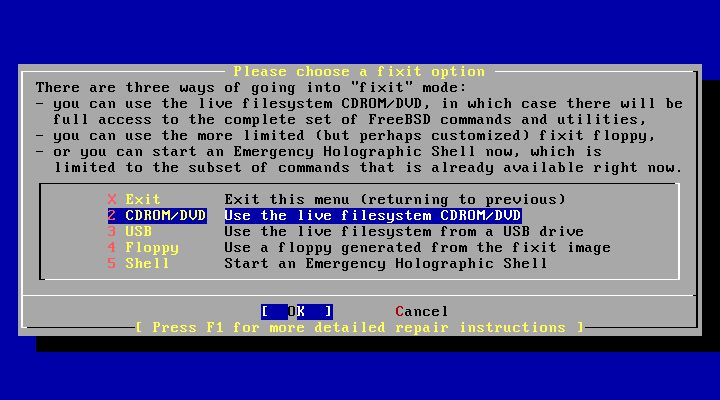
Figure 2: Select 'CDROM/DVD'
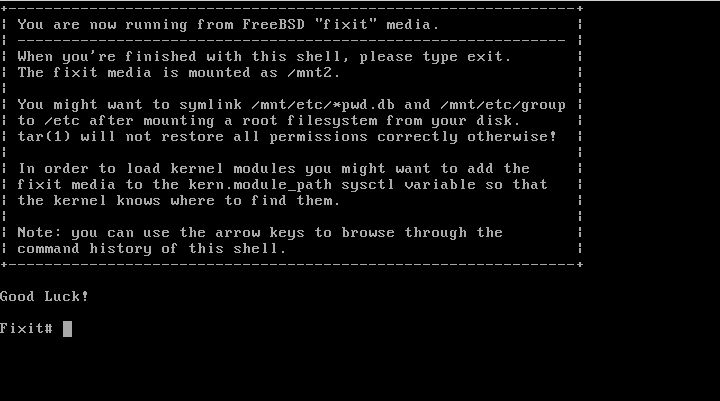
Figure 3: The 'Fixit' Prompt
Now, insert your removable media. For our example, we’ll assume a USB thumb drive with a device node on /dev/da0.
Before continuing, let me first warn you that the ordinary mount command will most likely not work. Usually, mount will determine the filesystem type and automatically call the appropriate binary. However, the way the live filesystem is setup, this doesn’t work — or at least, it didn’t work on my machine. So instead, you’ll want to call the command for your filesystem type directly. If it’s a CD, that command will be mount_cd9660. If you’re using a USB thumb drive with a FAT32 filesystem on it (as we will be in our example), the command will be mount_msdosfs.
Assuming our example with the USB thumb drive, you’ll issue the following commands:
#mount_msdosfs /dev/da0 /mnt
#cd /mnt/mps-bin/i386 for 32-bit (or #cd /mnt/mps-bin/amd64 for 64-bit)
#kldload ./mps.ko
#exit
At this point, you’ll be returned to the FreeBSD installer. Make sure to re-insert the DVD, then continue with the installation as usual. Once the installation is complete, don’t reboot! If you do, you won’t be able to start up FreeBSD, as we still have to install our kernel module and tell the boot loader to load it on boot.
So, now that the installation is finished, re-insert the DVD and return to the Fixit prompt. Once again, choose the ‘CDROM/DVD’ option. Assuming our USB thumb drive on /dev/da0 from before — the commands you use will differ based on the media you choose — type the following commands:
#mount_msdosfs /dev/da0 /mnt
#cd /mnt/mps-bin/i386 for 32-bit (or #cd /mnt/mps-bin/amd64 for 64-bit)
#./install.sh
If all goes well, the shell script will terminate without any output. Incidentally, it’s worth mentioning that the newly installed root filesystem is mounted on / when you enter the Fixit environment after installation. Now that we have the kernel module installed, we just need to tell FreeBSD to load it on boot. To do so, we just have one last command:
#echo 'mps_load="YES"' >> /boot/loader.conf
That’s it! Just unmount your media and exit the Fixit prompt.
#umount /mnt
#exit
At this point, you can exit the installer as usual and reboot. Once the system starts, you should find yourself face to face with a shiny new instance of FreeBSD 🙂
james August 10th, 2011
Posted In: FreeBSD, How-To, Open Source
Tags: 6gbps, 7.4-release, 8-stable, 8.0-release, 8.1-release, 8.2, 8.2-release, binary, driver, freebsd, howto, kernel, kernel module, lsi, lsi logic, module, mps, Open Source, raid, source, stable, tutorial











