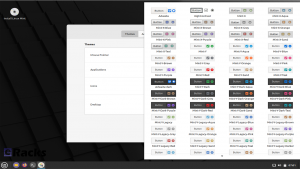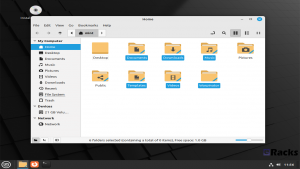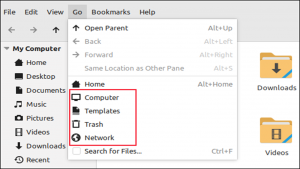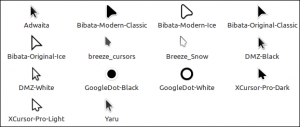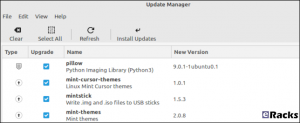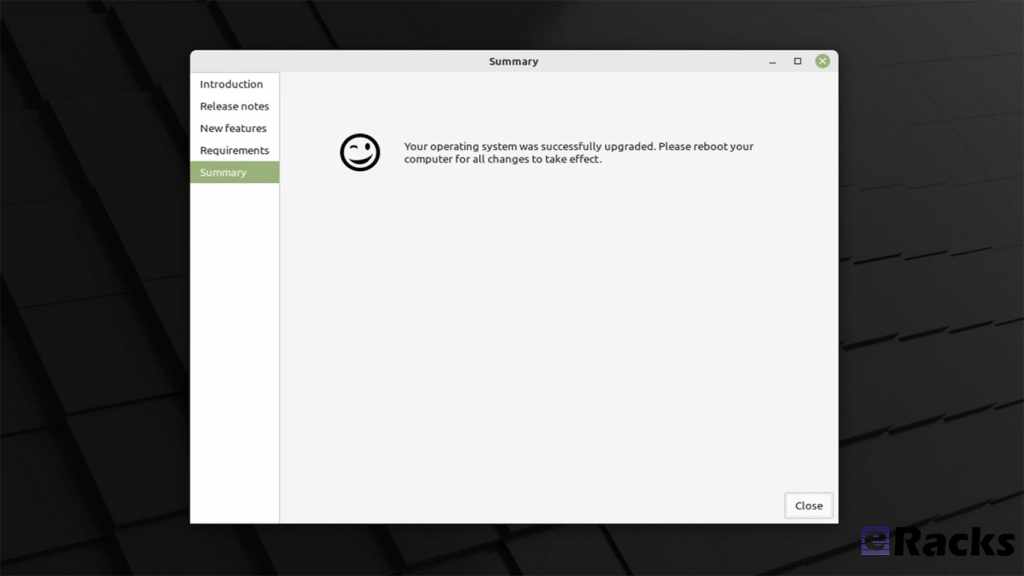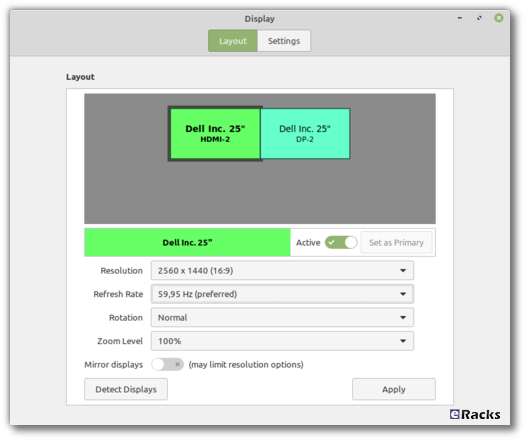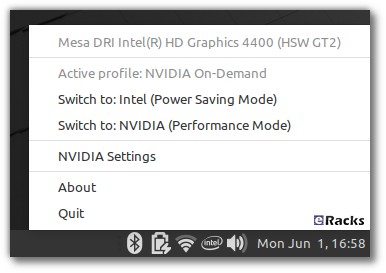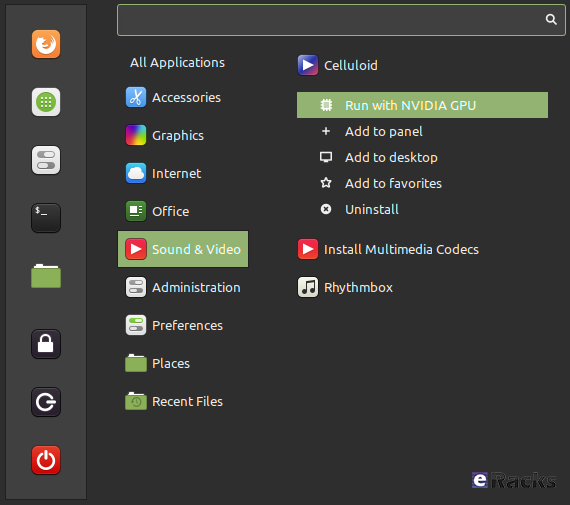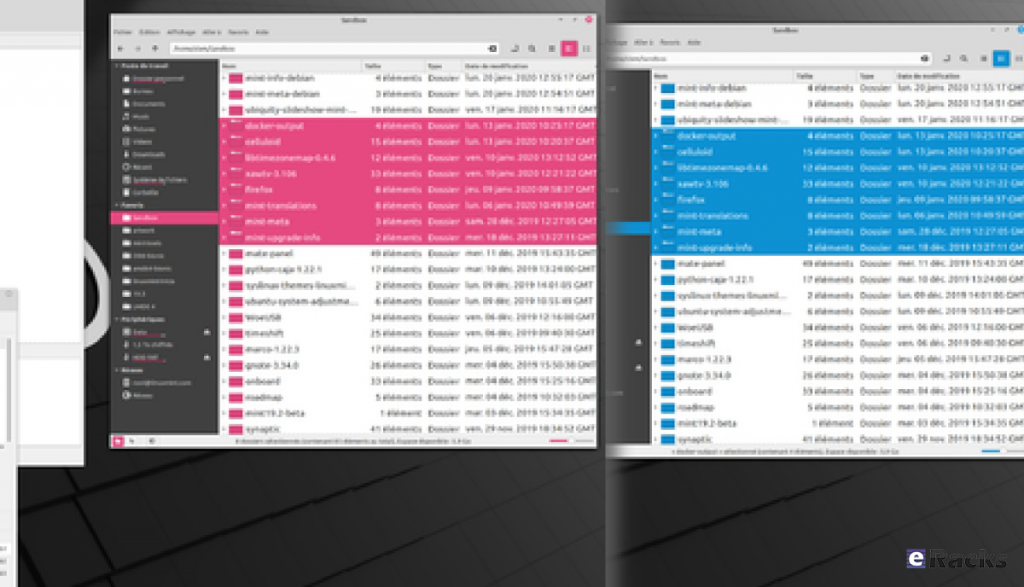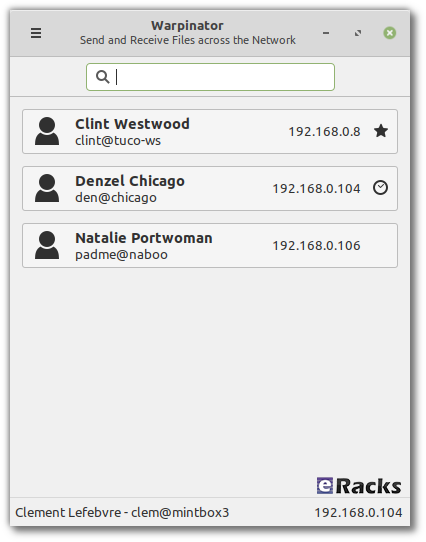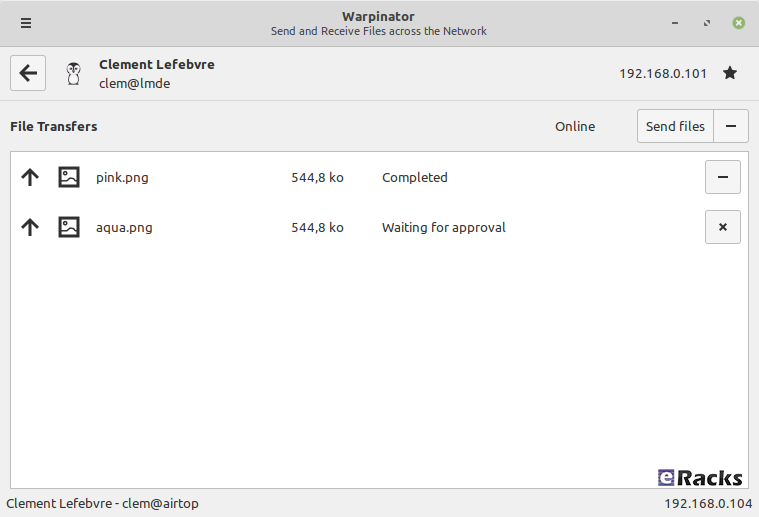eRacks Systems Tech Blog
Open Source Experts Since 1999
Linux Mint 21.1 (Vera) is Now Available with eRacks Systems.
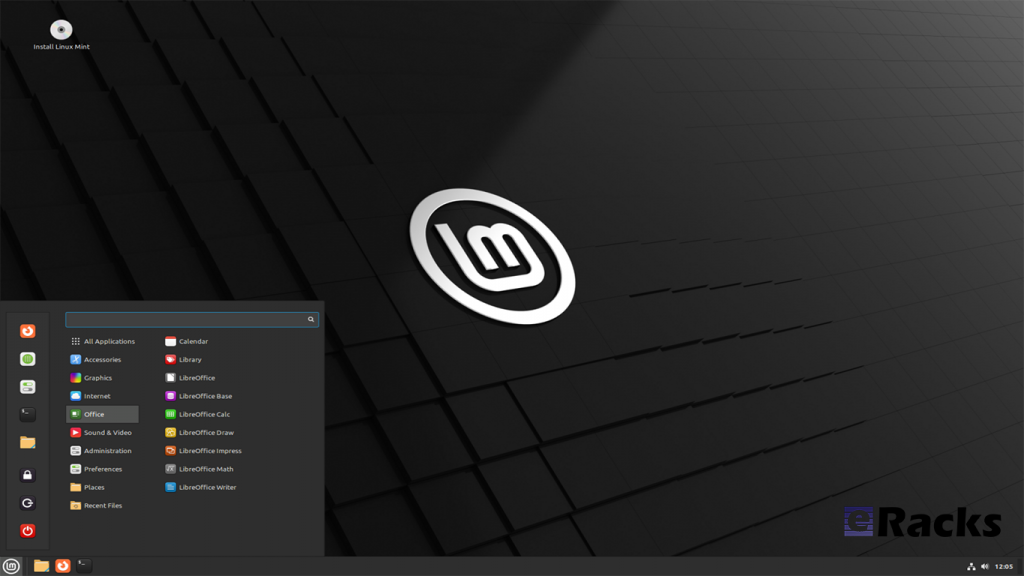
Linux Mint 21.1 “Vera” was released on December 20, 2022, a full 14 days after the beta appeared. The popular Ubuntu-based distribution’s intuitive desktop environments make it especially popular among newcomers to Linux.
Linux Mint 21.1 code name “Vera”, brings several interface changes including a cleaner desktop with more vibrant colors. Vera also sees the arrival of more controls in the update, driver, and software managers. New system sounds, ISO tools, and mouse pointers round out this update to the popular Linux distribution.
Let’s see what new Linux Mint 21.1 has in its store for users.
Linux Mint
Linux Mint is one of the most successful distributions based on Ubuntu. And with the number of Ubuntu derivatives out there, that’s saying something. Linux Mint must be doing a lot of things right—at least, according to its passionate user base.
Linux Mint is focused on desktops and laptops. It provides customized desktop environments with a choice of Cinnamon, Xfce, and Mate. It has the Snap store disabled by default; a move first made in Linux Mint 20.
Linux Mint doesn’t have a server version. Its purpose is to provide a simple, intuitive, attractive desktop Linux experience for its users, especially newcomers to the Linux world. The Linux Mint team want a mac or Windows user to be comfortable with Linux Mint within a short time.
Linux kernel
The release will continue to use the Linux 5.15 LTS kernel under the hood, based on Ubuntu 22.04 LTS.
A Refreshed User Interface
When you first boot into the desktop, you should quickly notice the new look of the cursor. It features the new Bibata theme by default.
The cursor icon theme inventory has new options like Yaru, Breeze, and GoogleDot along with the traditional DMZ theme.
Users will also find a unique set of app icon themes to choose from in addition to the traditional Mint-X, Mint-Y, and Mint-Legacy themes. This includes Papirus, Breeze, Numix, and Yaru.
Another interesting thing you may notice is the default accent color isn’t the traditional green anymore, and that’s because the desktop theme is now switched to Aqua. The accent color library offers more vibrant colors and gives the desktop a clean and attractive look.
For those who want the legacy look back, there exists a “Mint-Y-Legacy” option in the theme options.
Moreover, the Computer, Home, Networks, and Trash icons previously visible on the desktop are removed by default and can be accessed in the file manager. The Home folder icon is displayed on the panel instead. If you want to return the old arrangement, you can do so by heading to the system preferences.
Cleaner Desktop
The desktop has been purged. The “home”, “computer”, “trash”, and “network” icons have been removed.
Clicking the folder icon pinned to the panel opens your “home” directory in the Nemo file browser, so it is still only one click away. Counter-intuitively, its tooltip reads “Files”, but it gives you a fast way to get to Nemo and your “home” directory all in one.
The “computer”, “trash”, and “network” locations are available through the “Go” menu in Nemo or by searching in the start menu.
Files that you copy or save to “~/Desktop” still show up on the desktop, as do mounted devices.
There’s the usual selection of new background wallpapers. You’ve got access to the generic Linux Mint wallpapers, the backgrounds from the Linux Mint 21 Vanessa release, and the new Vera-specific backgrounds.
It’s a stunning collection of images by skilled photographers. Whoever curated these backgrounds did a great job too.
There’s a new “Show Desktop” button at the extreme right-hand end of the panel. It hides all open windows, clearing the desktop with a single mouse click.
It’s practically invisible, but it’s there. Point at it, and you’ll see its tooltip.
A Modern Mouse Pointer
The default mouse pointer has changed. Linux Mint 21.1 uses “Bibata Modern Classic”, which has a gently rounded shape without a tail.
With all of these cosmetic tweaks, what looks good is subjective. If you don’t like the defaults, you can change them in a flash to something more agreeable to you.
New System Sounds
The system sounds have been updated. As before, the volume can be adjusted, and individual sounds can be switched on and off if they’re too distracting.
A Liberated Driver Manager
The Driver Manager application has been changed to run in user mode. This means it’ll run without the need for a password.
It searches your computer for drivers that are installed and in use, then lists them. It’ll also identify missing drivers and offer to install them.
Our test machine didn’t require any additional drivers, but it’s nice to know that you’ve got a helping hand if your computer does need them.
Enhanced Update Manager
A similar amount of assistance and hand-holding is available in the Update Manager. It makes what can become a complicated task very easy. You can select the packages that you want to update, and exclude those you’re not interested in at this time.
Significantly, support for updating flatpaks has been added.
More Control in Software Manager
If a flatpack is available for an application, the Software Manager let’s you choose between installing a DEB “System Package” or a flatpack.
It’s not the flashiest software store application, but it looks good and works well. You can find what you want quickly from a huge choice of software, and you get a choice of install types, too. I’ll take that over eye candy any day.
New USB Tools
As you’d expect USB Image Writer tool lets you select an ISO image and the USB stick you want to write the image to. It also has a “Verify” button which lets you verify the authenticity of the ISO image before you burn it, which is convenient.
The USB Stick Formatter tool formats USB sticks for you. You can pick a USB stick, set its device name, and choose a file system. There are four file systems supported:
- FAT32
- exFAT
- NTFS
- ext4
Other improvements
The code which lets you remove applications from the main menu was reviewed and password prompts were removed in situations where administrative permissions weren’t required.
Removing a Flatpak will no longer require a password to be entered. Same goes for simple shortcuts and local applications (i.e. applications which aren’t installed system-wide).
Synaptic and the Update Manager will now also ask pkexec to remember your password so you won’t have to enter it every single time if you perform multiple operations.
Following the upstream deprecation of apt-key, the Software Sources received changes to rework the way it handles PPA keys.
When a PPA is added its key is now only accepted for the PPA itself, not globally for all APT Sources.
Continuous integration for all Linux Mint projects moved from Circle CI to Github Actions. This gives the development team greater control over docker.
Documentation was written and added to the User Guide to cover the following topics:
- How to reset a forgotten password
- How to have Bluetooth disabled at boot
- How to make a Windows live USB stick or a multiboot USB stick
Summary of changes
- First point release of Linux Mint 21, based on Ubuntu 22.04.1 release
- Linux Kernel 5.15 LTS
- Cinnamon 5.6.4 desktop
- Xfce 4.16 desktop
- MATE 1.26 desktop
- Friendly driver manager
- Cleaner default desktop view with fewer icons
- Default theme changes to “Mint-Y-Aqua” from the green-based icons
- New cursor theme: Bibata (one of the best cursor themes in Linux)
- A bunch of stunning wallpapers
- And an array of bug fixes
Including these, there are lot of new features in this new release. Start using new Linux Mint 21.1 to get the full experiences.
To get the Linux Mint 21.1 on your system, simply upgrade the existing Linux Minx 20.x or do a clean install.
Upgrading to Linux Mint 21.1
Upgrading to Linux Mint 21.1 is simple. Long-time users of the distro will be familiar with the steps needed to do so:
- Use the Timeshift app to make a system snapshot
- Update any/all Cinnamon spices/applets/themes
- Open Update Manager and install any updates
- Select the “Upgrade” option in the ‘Edit’ menu of Update Manager
- Hit Install
Once all updates are downloaded, unpacked, and installed it’s advised to restart the computer. A reboot ensures all changes take effect, and that the system comes back-up functioning as intended by Linux Mint’s developers.
As mentioned, Linux Mint 21.1 includes a number of visual changes and new artwork. Anyone who makes the upgrade but doesn’t like the new folder icons or aqua color accents can revert to Linux Mint’s older look using the Welcome app available in the applications menu.
Before upgrading or clean install, make sure your system meets the minimum requirements. The system requirements are as follows.
System requirements:
- 2GB RAM (4GB recommended for a comfortable usage).
- 20GB of disk space (100GB recommended).
- 1024×768 resolution (on lower resolutions, press ALT to drag windows with the mouse if they don’t fit in the screen).
Conclusion
If your system doesn’t meet the minimum system requirements, or you need clean pre-installed new system, you can always get one from eRacks Systems store as pre-configured with Linux Mint 21.1.
Asif Raihan December 28th, 2022
Posted In: Laptop cookbooks, Linux, Mint, New products, Operating Systems, Upgrades
Tags: Desktop OS, Laptops, linux, LTS, Mint, multimedia, New products, Open Source, operating system
Linux Mint 20 is now available!
Linux Mint is undoubtedly one of the best beginner-friendly and tough competitors of the most famous Ubuntu Linux. One of the reasons can be credited to its upstream codebase. Since Linux Mint is an Ubuntu-based distro, it uses the codebase of the latest Ubuntu long term support version.
After ending 2019 with the release of Linux Mint 19.3, the Linux Mint team is ready to roll out its first version with long-term support in 2020. As already revealed in their monthly blog, the upcoming Linux Mint 20 will be based on the next Ubuntu 20.4 LTS. So, in this article, I’m going to discuss everything about the new changes and release date of Mint 20.
Interesting Fact About Linux Mint Codename
Most of the Linux distros follow a particular pattern to give a codename for each version — for instance, Ubuntu uses a two-word adjective and animal name. Likewise, Linux Mint titles every release a female codename alphabetically. Therefore, starting with the Mint 1 “Ada” and the latest Mint 19.3 “Tricia,” and this is Linux Mint 20, codename Ulyana.
New features in Linux Mint 20 Cinnamon
Linux Mint 20 is a long-term support release which will be supported until 2025. It comes with updated software and brings refinements and many new features to make your desktop on a gaming desk be more comfortable experience.
Monitor frequency adjustment
Frequency modification of monitors is a long-sought demand by the Mint community. Consequently, Mint 20 now includes monitor frequency adjustment. This means you will be able to choose the frequency in the Cinnamon 4.6 display settings.
Fractional Scaling
Linux Mint 20 ships the Cinnamon 4.6 desktop environment that introduces fractional scaling. Hence, instead of either 100% (normal mode) or 200% (HiDPI mode) scaling for all monitors, you can now configure the scale value between 100% and 200% for each monitor independently. If you use high-resolution displays, it’ll be a big relief for you to have a better scaling option.
NVIDIA Optimus
Linux Mint 20 features improved support for NVIDIA Optimus.
The NVIDIA Prime applet now shows your GPU renderer and you can select which card to switch to straight from its menu.
The NVIDIA “On-Demand” profile is also now fully supported. When you run in that mode, it is your Intel card which renders the session and a menu option is available to let you offload a particular application to your NVIDIA card.
Select an application in the menu, right-click and select “Run with NVIDIA GPU”. It’s that simple.
Mint-Y Theme
“Themes” applet is one of the unique features of Linux Mint that allows you to choose or install new themes and icons. In addition to that, Linux Mint 20 introduced two new colors, Pink and Aqua, in the default Mint-Y theme.
Furthermore, the Mint-Y theme now has a brighter color than before. Here’s a comparison of some of the old colors (on the left) with some of the new ones (on the right):
From the command-line, two new commands are available to offload to GLX or to Vulkan:
- nvidia-optimus-offload-glx
- nvidia-optimus-offload-vulkan
To boost compatibility and make it easier to boot Linux Mint 20 in live mode without NVIDIA drivers, “nomodeset” was also added to the “Compatibility Mode”.
Warpinator
The star of the show in Linux Mint 20 is a new application called Warpinator.
10 years ago, Linux Mint 6 featured a tool called “Giver” which could share files across the local network. Without any server or configuration, computers would automatically see each other’s and you could simply drag and drop files from one to another. When the Giver project was discontinued it had to be removed from Linux Mint and we’ve been missing that functionality ever since.
Warpinator is a reimplementation of Giver. Server configuration (FTP, NFS, Samba) is overkill for casual file transfers between two computers, and it’s a real pity to use external media (Internet services, USB sticks, external HDDs) just to share files when there’s a local network which could do just that.
With Warpinator, Linux Mint 20 brings back easy file sharing across the local network.
The main window shows you the computers on the local network which are also running Warpinator:
By clicking on a computer, you can see more information about it and exchange files with it:
No more USB sticks or external drive are needed just to send a file.
Other Enhancements In Linux Mint 20
- Smooth Multi-monitor support
- Use of middle-click button in Cinnamon’s keyboard applet
- Better looking system tray
- A new user interface for Gdebi tool
Linux Mint 20 Release Date And ISO Download
The Mint team has now officially released a new long-term Linux Mint 20 that will be supported until 2025. ISO images of any of the three Cinnamon, MATE, and Xfce edition are available to download from the official download page.
For further details, see Mint’s Snap documentation. You can read more on Mint’s arguments against Snap, and Ubuntu’s attempt to make peace with Mint and decide for yourself if you want to use Snap on Mint.
Of course, the usual selection of Linux desktop programs come ready to run. These include Firefox 77 for web browsing; LibreOffice 6.4.2 for your office needs; and Thunderbird 68.7 for email.
Overall, Mint remains a pleasure to use. I really wish Mint included Snap. Most desktop program developers agree that it, and its rival Flatpak, are the future for Linux desktop apps.
Looking ahead, Linux Mint 20 will receive security updates until 2025. Until 2022, future versions of Linux Mint will use the same package base. This means it will be trivial to upgrade to the next few versions.
If you’re new to Mint and want to give it a try, check out my How to install Linux Mint on your Windows PC article. It’s easy to do whether you want to wipe out Windows, run it with Windows, or just give it a trial run using a USB stick with persistent storage.
Beside all, get the Linux Mint 20 pre-installed and ready to run with eracks systems.
Asif Raihan July 2nd, 2020
Posted In: Linux, New products, Open Source, Operating Systems
Tags: linux, Mint, New products, News, operating system, OS, Review
Linux Mint 19.3, ‘Tricia’ now available
 The latest Linux Mint release, 19.3, codenamed ‘Tricia’, is now available on eRacks Desktop and Laptop systems.
The latest Linux Mint release, 19.3, codenamed ‘Tricia’, is now available on eRacks Desktop and Laptop systems.
Simply select the ‘Linux Mint 19 latest’ choice from the OS dropdown, and we’ll get it done for you.
If you want the slightly older 19.2 release, or any other custom installation, just let us know in the “Notes” field, and we’ll do it.
Also, FYI, Linux Mint is mostly a Desktop system, but we’ll be happy to install it on any system you choose – just let us know and we’ll do a custom quote for you. (Or, again, just put it in the “Notes” field when you place your order).
j
joe January 1st, 2020
Posted In: Linux, Mint, News, Operating Systems, ubuntu, Uncategorized
Tags: Desktop OS, Mint, OS, Tricia, ubuntu
Mint 18 is here!
 Linux Mint 18 is now available!
Linux Mint 18 is now available!
Based on Ubuntu 16.04, which was made available in April, this release of Mint is based on the LTS release of Ubuntu, rather than following the twice-yearly updates – and will have only incremental changes and updates over the next 2 years – thus being more stable and predictable, and avoiding any potential instabilities introduced by the biannual Ubuntu upgrades.
So Mint 18 should now be available in all the eRacks product dropdowns – if you don’t see it on the model you want, please contact us and we’ll fix it or give you a custom quote with Mint 18.
As always, contact us at info@eracks.com for any inquiries or questions regarding the Mint 18 release, or any of our products, and what release we recommend for you and your unique needs.
j
admin August 3rd, 2016
Posted In: Linux, Mint, News, ubuntu, Upgrades
Linux Mint 17.3
 With the recent release of Mint 17.3, eRacks now offers this new operating system on servers, desktops, and laptops. Just select it from the drop-down menu when customizing your computer.
With the recent release of Mint 17.3, eRacks now offers this new operating system on servers, desktops, and laptops. Just select it from the drop-down menu when customizing your computer.
Aaron January 5th, 2016
Posted In: Linux, Mint, ubuntu, Upgrades