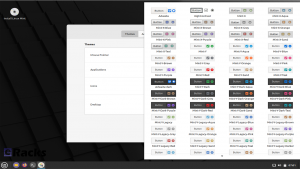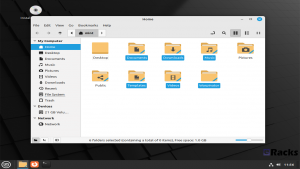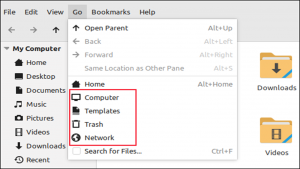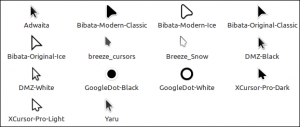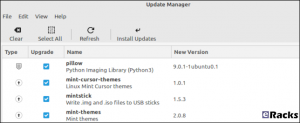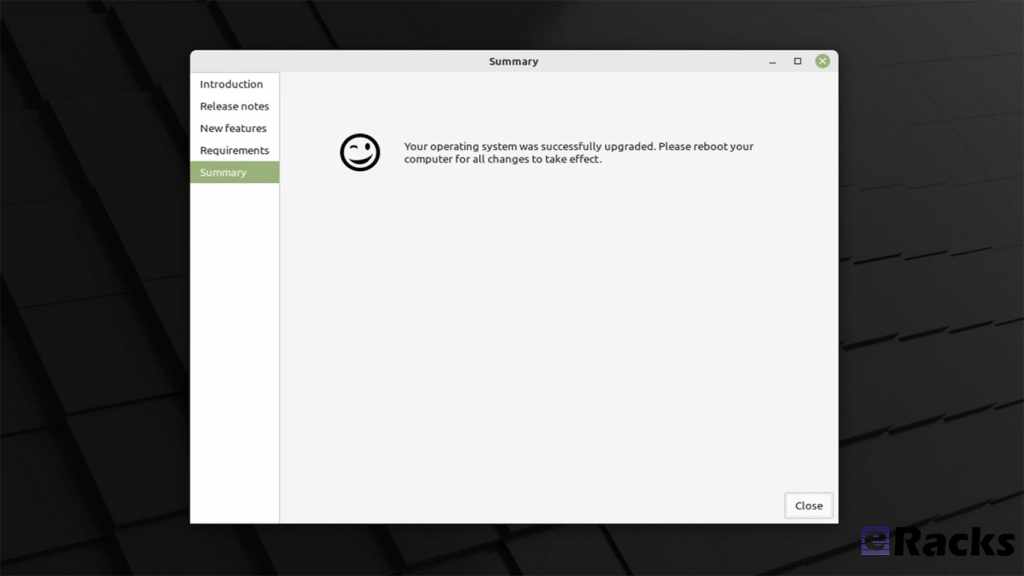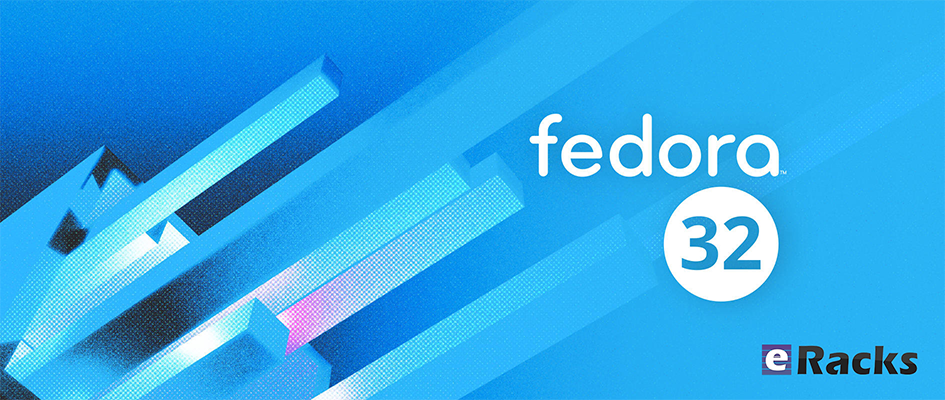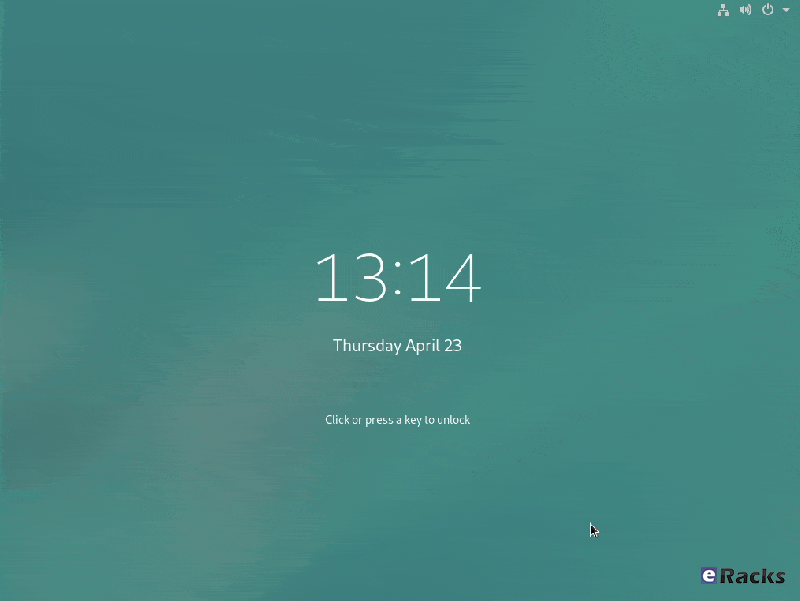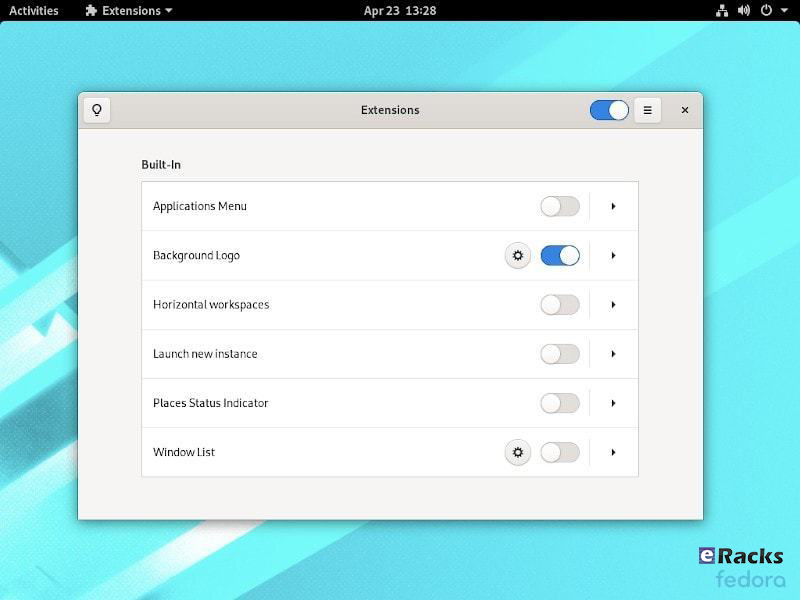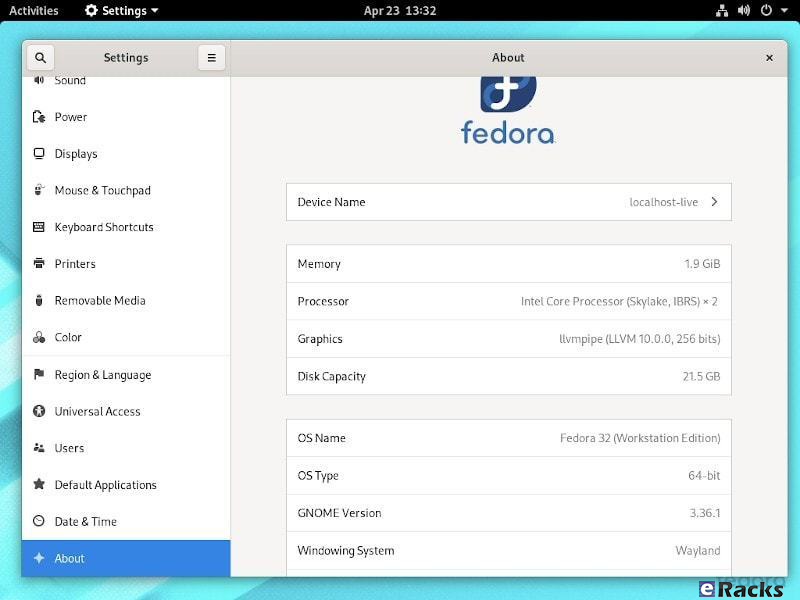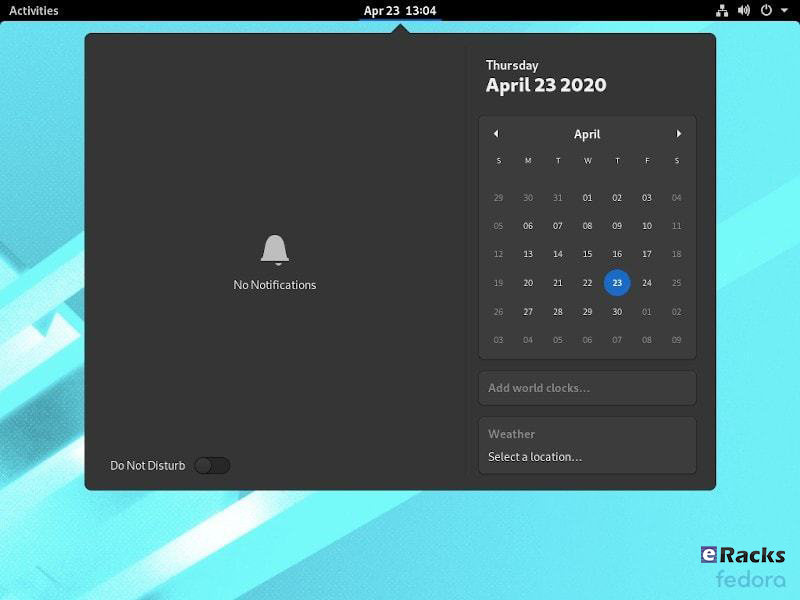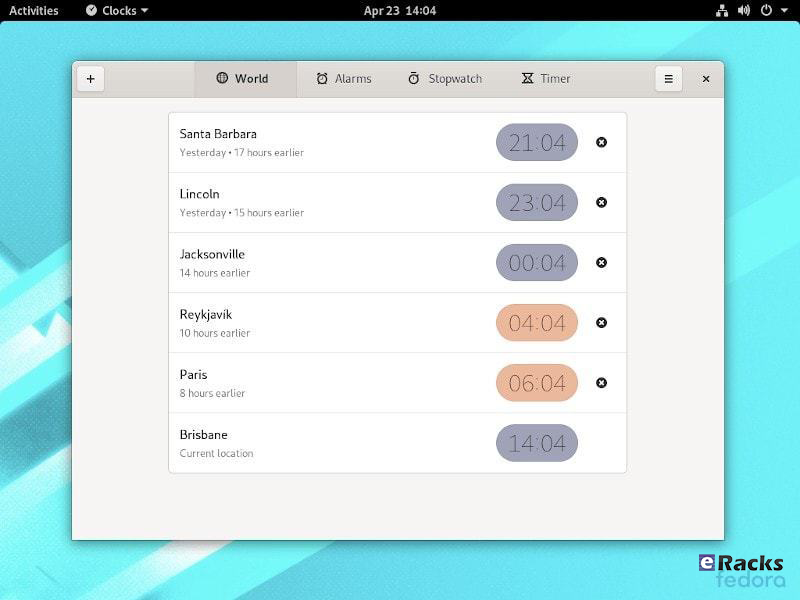eRacks Systems Tech Blog
Open Source Experts Since 1999
Linux Mint 21.1 (Vera) is Now Available with eRacks Systems.
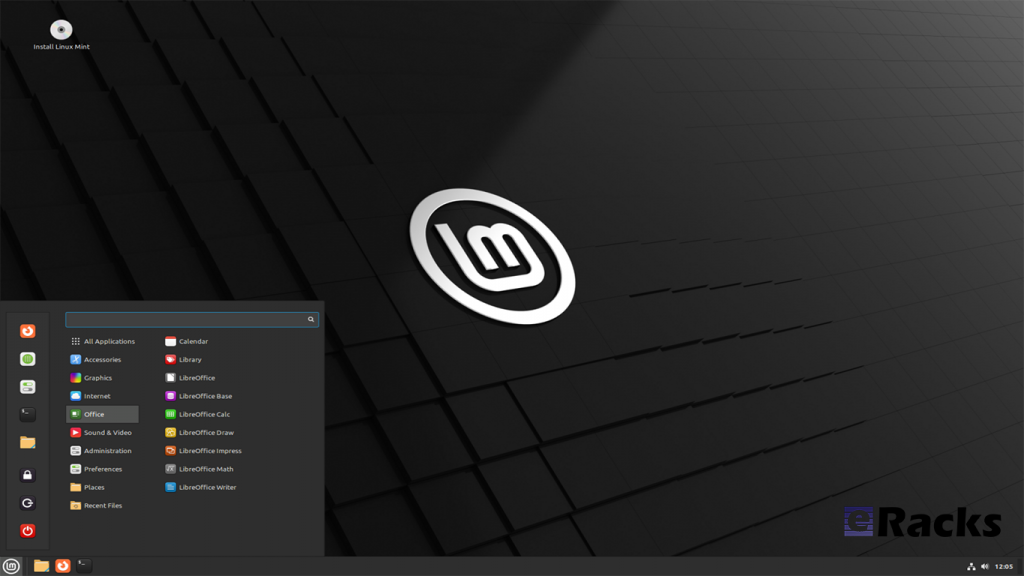
Linux Mint 21.1 “Vera” was released on December 20, 2022, a full 14 days after the beta appeared. The popular Ubuntu-based distribution’s intuitive desktop environments make it especially popular among newcomers to Linux.
Linux Mint 21.1 code name “Vera”, brings several interface changes including a cleaner desktop with more vibrant colors. Vera also sees the arrival of more controls in the update, driver, and software managers. New system sounds, ISO tools, and mouse pointers round out this update to the popular Linux distribution.
Let’s see what new Linux Mint 21.1 has in its store for users.
Linux Mint
Linux Mint is one of the most successful distributions based on Ubuntu. And with the number of Ubuntu derivatives out there, that’s saying something. Linux Mint must be doing a lot of things right—at least, according to its passionate user base.
Linux Mint is focused on desktops and laptops. It provides customized desktop environments with a choice of Cinnamon, Xfce, and Mate. It has the Snap store disabled by default; a move first made in Linux Mint 20.
Linux Mint doesn’t have a server version. Its purpose is to provide a simple, intuitive, attractive desktop Linux experience for its users, especially newcomers to the Linux world. The Linux Mint team want a mac or Windows user to be comfortable with Linux Mint within a short time.
Linux kernel
The release will continue to use the Linux 5.15 LTS kernel under the hood, based on Ubuntu 22.04 LTS.
A Refreshed User Interface
When you first boot into the desktop, you should quickly notice the new look of the cursor. It features the new Bibata theme by default.
The cursor icon theme inventory has new options like Yaru, Breeze, and GoogleDot along with the traditional DMZ theme.
Users will also find a unique set of app icon themes to choose from in addition to the traditional Mint-X, Mint-Y, and Mint-Legacy themes. This includes Papirus, Breeze, Numix, and Yaru.
Another interesting thing you may notice is the default accent color isn’t the traditional green anymore, and that’s because the desktop theme is now switched to Aqua. The accent color library offers more vibrant colors and gives the desktop a clean and attractive look.
For those who want the legacy look back, there exists a “Mint-Y-Legacy” option in the theme options.
Moreover, the Computer, Home, Networks, and Trash icons previously visible on the desktop are removed by default and can be accessed in the file manager. The Home folder icon is displayed on the panel instead. If you want to return the old arrangement, you can do so by heading to the system preferences.
Cleaner Desktop
The desktop has been purged. The “home”, “computer”, “trash”, and “network” icons have been removed.
Clicking the folder icon pinned to the panel opens your “home” directory in the Nemo file browser, so it is still only one click away. Counter-intuitively, its tooltip reads “Files”, but it gives you a fast way to get to Nemo and your “home” directory all in one.
The “computer”, “trash”, and “network” locations are available through the “Go” menu in Nemo or by searching in the start menu.
Files that you copy or save to “~/Desktop” still show up on the desktop, as do mounted devices.
There’s the usual selection of new background wallpapers. You’ve got access to the generic Linux Mint wallpapers, the backgrounds from the Linux Mint 21 Vanessa release, and the new Vera-specific backgrounds.
It’s a stunning collection of images by skilled photographers. Whoever curated these backgrounds did a great job too.
There’s a new “Show Desktop” button at the extreme right-hand end of the panel. It hides all open windows, clearing the desktop with a single mouse click.
It’s practically invisible, but it’s there. Point at it, and you’ll see its tooltip.
A Modern Mouse Pointer
The default mouse pointer has changed. Linux Mint 21.1 uses “Bibata Modern Classic”, which has a gently rounded shape without a tail.
With all of these cosmetic tweaks, what looks good is subjective. If you don’t like the defaults, you can change them in a flash to something more agreeable to you.
New System Sounds
The system sounds have been updated. As before, the volume can be adjusted, and individual sounds can be switched on and off if they’re too distracting.
A Liberated Driver Manager
The Driver Manager application has been changed to run in user mode. This means it’ll run without the need for a password.
It searches your computer for drivers that are installed and in use, then lists them. It’ll also identify missing drivers and offer to install them.
Our test machine didn’t require any additional drivers, but it’s nice to know that you’ve got a helping hand if your computer does need them.
Enhanced Update Manager
A similar amount of assistance and hand-holding is available in the Update Manager. It makes what can become a complicated task very easy. You can select the packages that you want to update, and exclude those you’re not interested in at this time.
Significantly, support for updating flatpaks has been added.
More Control in Software Manager
If a flatpack is available for an application, the Software Manager let’s you choose between installing a DEB “System Package” or a flatpack.
It’s not the flashiest software store application, but it looks good and works well. You can find what you want quickly from a huge choice of software, and you get a choice of install types, too. I’ll take that over eye candy any day.
New USB Tools
As you’d expect USB Image Writer tool lets you select an ISO image and the USB stick you want to write the image to. It also has a “Verify” button which lets you verify the authenticity of the ISO image before you burn it, which is convenient.
The USB Stick Formatter tool formats USB sticks for you. You can pick a USB stick, set its device name, and choose a file system. There are four file systems supported:
- FAT32
- exFAT
- NTFS
- ext4
Other improvements
The code which lets you remove applications from the main menu was reviewed and password prompts were removed in situations where administrative permissions weren’t required.
Removing a Flatpak will no longer require a password to be entered. Same goes for simple shortcuts and local applications (i.e. applications which aren’t installed system-wide).
Synaptic and the Update Manager will now also ask pkexec to remember your password so you won’t have to enter it every single time if you perform multiple operations.
Following the upstream deprecation of apt-key, the Software Sources received changes to rework the way it handles PPA keys.
When a PPA is added its key is now only accepted for the PPA itself, not globally for all APT Sources.
Continuous integration for all Linux Mint projects moved from Circle CI to Github Actions. This gives the development team greater control over docker.
Documentation was written and added to the User Guide to cover the following topics:
- How to reset a forgotten password
- How to have Bluetooth disabled at boot
- How to make a Windows live USB stick or a multiboot USB stick
Summary of changes
- First point release of Linux Mint 21, based on Ubuntu 22.04.1 release
- Linux Kernel 5.15 LTS
- Cinnamon 5.6.4 desktop
- Xfce 4.16 desktop
- MATE 1.26 desktop
- Friendly driver manager
- Cleaner default desktop view with fewer icons
- Default theme changes to “Mint-Y-Aqua” from the green-based icons
- New cursor theme: Bibata (one of the best cursor themes in Linux)
- A bunch of stunning wallpapers
- And an array of bug fixes
Including these, there are lot of new features in this new release. Start using new Linux Mint 21.1 to get the full experiences.
To get the Linux Mint 21.1 on your system, simply upgrade the existing Linux Minx 20.x or do a clean install.
Upgrading to Linux Mint 21.1
Upgrading to Linux Mint 21.1 is simple. Long-time users of the distro will be familiar with the steps needed to do so:
- Use the Timeshift app to make a system snapshot
- Update any/all Cinnamon spices/applets/themes
- Open Update Manager and install any updates
- Select the “Upgrade” option in the ‘Edit’ menu of Update Manager
- Hit Install
Once all updates are downloaded, unpacked, and installed it’s advised to restart the computer. A reboot ensures all changes take effect, and that the system comes back-up functioning as intended by Linux Mint’s developers.
As mentioned, Linux Mint 21.1 includes a number of visual changes and new artwork. Anyone who makes the upgrade but doesn’t like the new folder icons or aqua color accents can revert to Linux Mint’s older look using the Welcome app available in the applications menu.
Before upgrading or clean install, make sure your system meets the minimum requirements. The system requirements are as follows.
System requirements:
- 2GB RAM (4GB recommended for a comfortable usage).
- 20GB of disk space (100GB recommended).
- 1024×768 resolution (on lower resolutions, press ALT to drag windows with the mouse if they don’t fit in the screen).
Conclusion
If your system doesn’t meet the minimum system requirements, or you need clean pre-installed new system, you can always get one from eRacks Systems store as pre-configured with Linux Mint 21.1.
Asif Raihan December 28th, 2022
Posted In: Laptop cookbooks, Linux, Mint, New products, Operating Systems, Upgrades
Tags: Desktop OS, Laptops, linux, LTS, Mint, multimedia, New products, Open Source, operating system
Ubuntu 22.04 LTS “Jammy Jellyfish” Now Available!
The Long-Term Support release of Ubuntu, Ubuntu 22.04 LTS “Jammy Jellyfish” is now available as the Ubuntu default on all eRacks configurations. We also offer custom configurations of Ubuntu, including de-snapify 🙂
Note that one of our favorite Open Source protagonists, Martin Wimpress (Wimpy’s World), published these nifty AI-generated images of what a “Jammy Jellyfish” should look like, and we’ve used one of them here 🙂
Cheers,
eRacks Admin
admin April 29th, 2022
Posted In: Debian, Linux, News, Open Source, Operating Systems, ubuntu, Upgrades
Tags: 22.04, Debian, Jammy, LTS, operating system, OS, ubuntu
Fedora 32 is now available! Check Out The New Features.
Fedora has done it again. The fruit of their labor is now ready for the masses to enjoy. Fedora 32 will definitely strike the chord for most of its users and the ones who have a keen eye on joining in. Released on April 28th 2020 after a patient wait from the fans and enthusiasts, there are no more barriers to getting it on your hands because it is now officially out.
Outstanding New Features in Fedora 32
There are a lot of changes and new features abound in Fedora 32. Let’s review some of them.
- Binutils upgraded to Binutils 2.3
- DNF (Dandified yum) improved (for better, more accurate counting of Fedora users)
- GCC 10 compiler upgraded
- Glibc upgraded to Glibc 2.31
- Python upgraded to Python 3.8
- Python 2 removed/retired
- Ruby upgraded to Ruby 2.7
- PHP upgraded to PHP 7.4
- MariaDB upgraded to MariaDB 10.4
- GNOME upgraded to GNOME 3.36(Fedora Workstation 32)
- And many more
For a list of all changes introduced in Fedora 32 Core, refer to the official Fedora 32 Changeset.
GNOME 3.36
Fedora 32 Workstation includes the latest release of GNOME Desktop Environment for users of all types. GNOME 3.36 in Fedora 32 Workstation includes many updates and improvements, including:
Redesigned Lock Screen
The lock screen in Fedora 32 is a totally new experience. The new design removes the “window shade” metaphor used in previous releases, and focuses on ease and speed of use.
Better Applications Search
Powered by the talent and the evident hard-work invested in this new release, it is amazing now that you can now search applications like lock screen, power off, log out and many more in a beautiful layout. It integrates well with screens that can be oriented vertically or horizontally which makes it sweet to interact with.
New design on the settings App
Renamed to settings, the GNOME Control Center now has an easy to use side bar which embraces the user with an intuitive and fluid navigation through the settings arena. Additionally, the About category now has a more information about your system, including which windowing system you are running (e.g. Wayland)
Supports The New Extensions App
You no longer need to utilize the GNOME Tweaks tool to separately install/manage extensions. Fedora 32 features the new extension app which lets you manage GNOME extensions directly.
However, you won’t find it pre-installed. You will have to look through the software center to get it installed or simply type in the following command:
sudo dnf install gnome-extensions-app
Revamped Settings Menu
As part of the new GNOME 3.36, you will find the Settings app to be re-organized and more useful than ever before. You can get more information about your system and access the options easily.
Notifications Area Redesign With Do Not Disturb Toggle
The best thing about GNOME 3.36 is the notification area or the calendar pop-over redesign. And, Fedora 32 has it nicely set up as well in addition to the Do Not Disturb mode toggle if needed.
Redesigned Clocks Application
The Clocks application is totally redesigned in Fedora 32. It features a design that works better on smaller windows.
GNOME 3.36 also provides many additional features and enhancements. Check out the GNOME 3.36 Release Notes for further information
Improved Out of Memory handling
Previously, if a system encountered a low-memory situation, it may have encountered heavy swap usage (aka swap thrashing)– sometimes resulting in the Workstation UI slowing down, or becoming unresponsive for periods of time. Fedora 32 Workstation now ships and enables EarlyOOM by default. EarlyOOM enables users to more quickly recover and regain control over their system in low-memory situations with heavy swap usage.
For more details please visit the official Fedora Releases/32/ChangeSet.
To upgrade your existing Fedora 31 installation to Fedora 32, you need to run the following commands in terminal one by one:
sudo dnf upgrade --refresh sudo dnf install dnf-plugin-system-upgrade sudo dnf install dnf-plugin-system-upgrade sudo dnf system-upgrade reboot
You can also perform a clean installation of the Fedora 32 by visiting its download page and download the ISO file. Or click the link below:
- Download Fedora 32 Workstation 64 bit.
- Download Fedora 32 Workstation 32 bit.
- Download Fedora 32 Server.
If you feel like doing so, do give it a try or ask for the help from eRacks Systems’ experts.
Asif Raihan May 5th, 2020
Posted In: Fedora, Linux, New products, Open Source, Operating Systems, Upgrades
Tags: fedora, linux, New products, Open Source, operating system, OS
Ubuntu 19.10 “Eoan Ermine” Now Available

 The latest (non-LTS) Ubuntu 19.10, Eoan Ermine is now available on all eRacks systems.
The latest (non-LTS) Ubuntu 19.10, Eoan Ermine is now available on all eRacks systems.
Here are the Release Notes for it.
Simply select it from the OS choices in the “Operating System” dropdown while configuring your eRacks system.
UPDATE Feb 2020
 As always, we can also install the pre-release / beta version of the next Ubuntu release, code-named Focal Fossa, which will indeed be an LTS release, and is scheduled for April 23, 2020 –
As always, we can also install the pre-release / beta version of the next Ubuntu release, code-named Focal Fossa, which will indeed be an LTS release, and is scheduled for April 23, 2020 –
Just say you want Ubuntu 20.04 Focal Fossa in the “Notes” field when you pace your order.
j
joe October 25th, 2019
Posted In: Linux, News, Operating Systems, ubuntu, Upgrades
Tags: 19.10, Eoan, Eoan Ermine, OS, ubuntu
Fedora 30 is now available
 Fedora 30 is now available on all eRacks systems.
Fedora 30 is now available on all eRacks systems.
Fedora is a community-driven Linux distro that’s sponsored by the open source giant Red Hat. As Fedora is the upstream source of the company’s commercial RHEL distro, it’s also used as a testing ground for RHEL. As Linux enthusiasts might already know, Fedora is known as an innovative Linux distro that doesn’t hesitate when it comes to testing new technologies and helping other distros by making changes upstream for all distros. Shipping with many useful open source software, it’s known for providing a GNOME-based fluid desktop experience.
Fedora community recently released Fedora 30 just after about the 6 months from the version release as Fedora 29. On Fedora magazine they wrote about the early release of Fedora 30.
“It seems like it was just six months ago that we announced Fedora 29, and here we are again. Today, we announce our next operating system release. Even though it went so quickly, a lot has happened in the last half year, and you’ll see the results in Fedora 30.”
Many desktop users love Red Hat’s community Linux Fedora. They have good reason. Fedora is a great Linux desktop. But Fedora’s far more than just a desktop. It comes in three major versions: One for the workstation, another for containers, and still another that works as a server both on your server hardware and on the cloud.
About many changes, “Matthew Miller”, the Fedora Project Leader, explained in a statement:
“Computing scenarios don’t remain static and neither does Fedora. With the updates around Fedora 30, we’re providing an evolving spectrum of operating system editions to better meet diverse IT challenges. From containerized developer workspaces with Flatpak and Silverblue to expanded server and container infrastructure options in Fedora 30 Cloud and Fedora CoreOS, the Fedora Project remains focused on Linux innovation.“
Get your Own eRacks/FLASH10 Server Pre-configured with With Fedora 30 Server or Workstation Edition.
New features in Fedora 30
The biggest change in Fedora 30 is the new GNOME 3.32 desktop environment. Over the course of past few releases, GNOME desktop has made many changes to reduce its memory consumption; GNOME 3.32 takes things further and makes things more fluid and snappier by making enhancements in the core GNOME libraries.
On the visual front, the desktop environment adds a refreshed visual style that makes the overall look more polished. Moreover, the application icons, user icons, buttons, switches, etc., are also redesigned.
Talking about different packages that are included in the distro, you get the latest GCC 9, PHP 7.3, Bash 5.0, Ruby 2.6, and other apps.
This release is powered by the latest Linux 5.0, which brings better hardware support and display performance. You also get new features like support for energy-aware scheduling, Btrfs swap file, AMDGPU FreeSync, etc.
With the Fedora 30 release, the cloud and server releases are being combined into the Fedora Server Edition. Also, Fedora CoreOS is replacing Fedora Atomic Host as the container-focused offering. There are other variants as well, including Fedora Spins and Labs.
Fedora 30 Workstation
Fedora 30 Workstation includes the latest version of the GNOME interface, GNOME 3.32. Fedora also supports the other major Linux desktop environments, including Cinnamon, KDE, LXDE, MATE, and Xfce. It also includes fractional scaling, a refreshed visual style, animation improvements, and new icons. The net effect is to make a more visually pleasing desktop, which works well on high-end monitors.
Fedora Workstation now uses the “flicker-free boot” system, so the display does not turn on and off during the boot process.
You can also now run the Fedora desktop as a containerized desktop, Fedora Silverblue, with rpm-ostree at its heart. This replaces the traditional RPM package management with atomic upgrade/rollback. In this model, Fedora provides ready-made base operating system image. When you install a program, using either rpm-ostree or Flatpak, it creates essentially a restore point. These are then tracked, and if something goes wrong, you can reset to your restore point with minimal harm done.
Fedora 30 Server
Fedora 30, released April 30, 2019, has the following new and improved features:
The product definitions for Fedora’s “Editions” have been revamped. Fedora Cloud and Fedora Server editions are now a single product, simply called Fedora Server. Fedora Atomic Host has been replaced with Fedora CoreOS, in the wake of Red Hat’s acquisition of that container-based Linux distribution. Fedora Workstation remains mostly the same.
Fedora Server now supports Linux System Roles, created by Ansible to provide consistent ways to configure common Linux subsystems such as the network, the email system (Postfix), SELinux, and a few others. The list of roles is constantly being expanded.
Almost all Python 2 packages have been removed from the system, as part of Fedora’s switch from Python 2 to Python 3.
MongoDB has been removed from Fedora, as its licensing (the Server-Side Public License v1) is not believed to be compatible with other free software licenses.
Support for many deprecated cryptography standards is being removed: DES, 3DES, CRC32, and MD4. RC4 and MD5 are being marked as deprecated.
As with each edition of Fedora, many individual software components have been upgraded:
- Bash 5.0
- Boost 1.69
- Erlang 21
- FreeIPA 4.8 (which now uses Python 3.6)
- GCC 9
- glibc 2.29
- Golang 1.12
- GNOME 3.32
- Haskell GHC 8.4
- java-openjdk JDK12
- PHP 7.3
- Ruby 2.6
- Vagrant 2.2
For more details please visit the official Fedora Releases/30/ChangeSet.
To upgrade your existing Fedora 29 installation to Fedora 30, you need to run the following commands in terminal one by one:
sudo dnf upgrade --refresh sudo dnf install dnf-plugin-system-upgrade sudo dnf install dnf-plugin-system-upgrade sudo dnf system-upgrade reboot
You can also perform a clean installation of the Fedora 30 by visiting its download page and download the ISO file. Or click the link below:
If you feel like doing so, do give it a try or ask for the help from eRacks Systems’ experts.
Asif Raihan May 4th, 2019
Posted In: Fedora, Linux, New products, News, Open Source, Operating Systems, Upgrades
Tags: fedora, linux, New products, Open Source, Red Hat