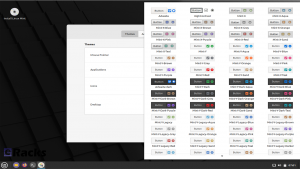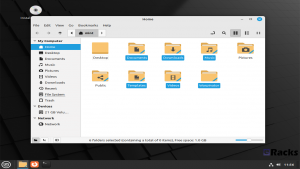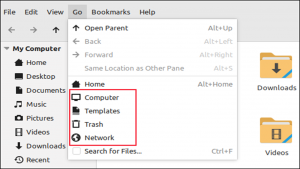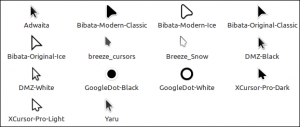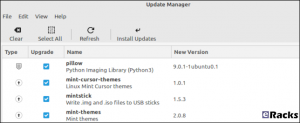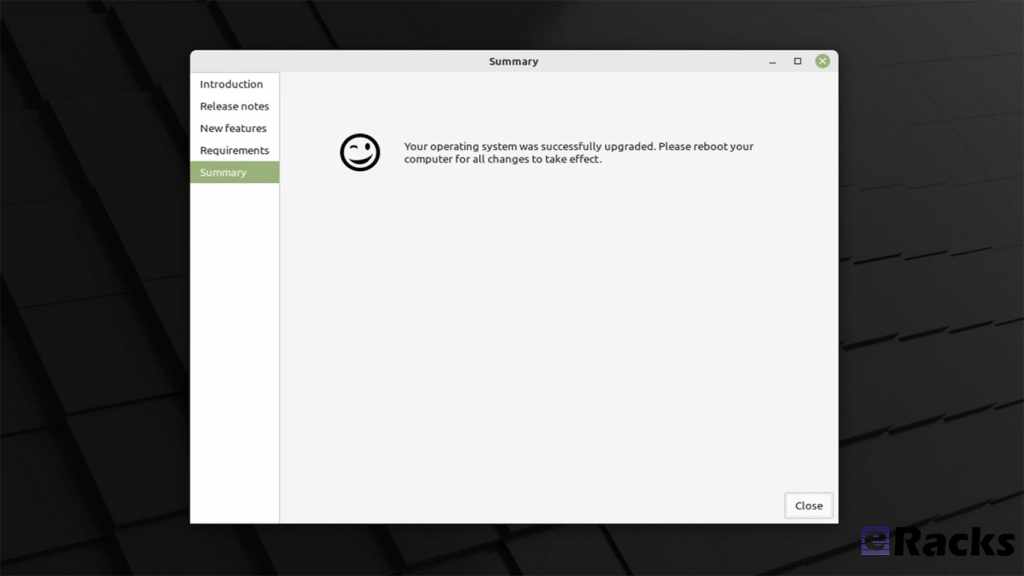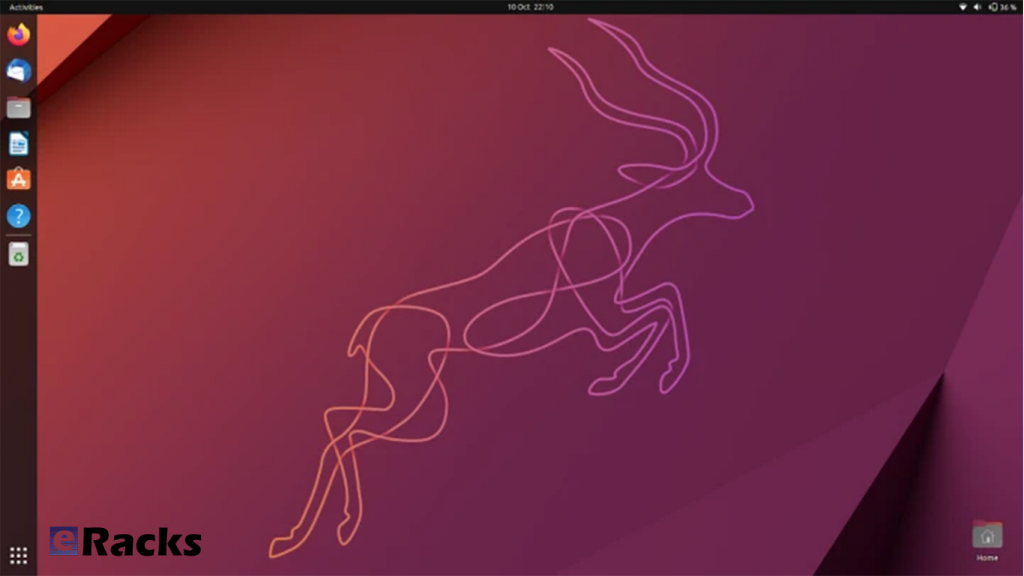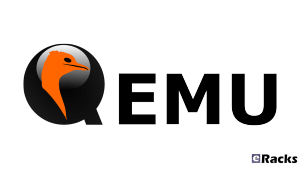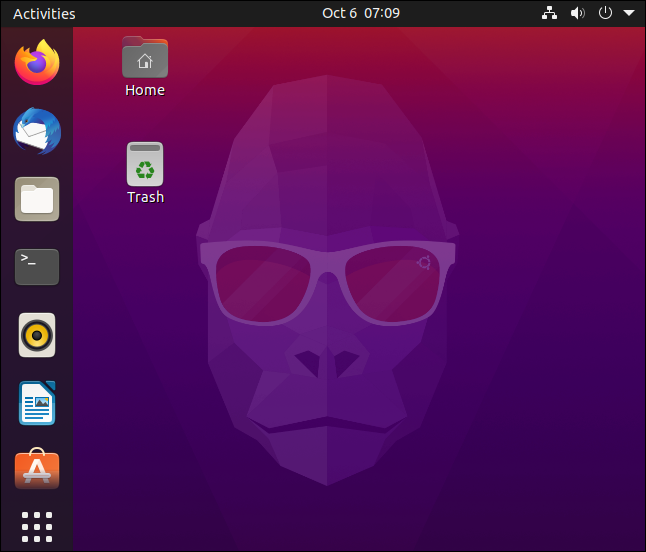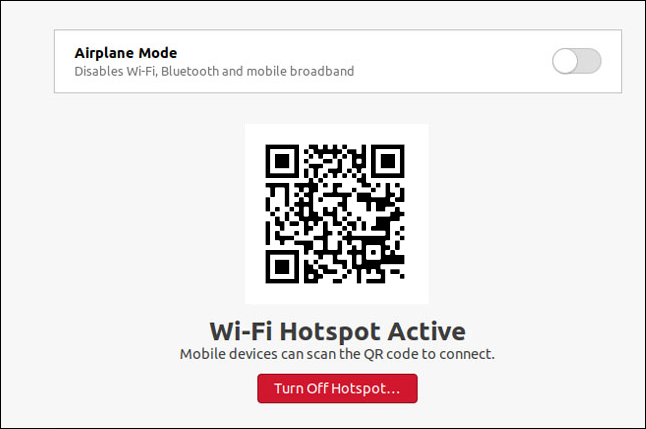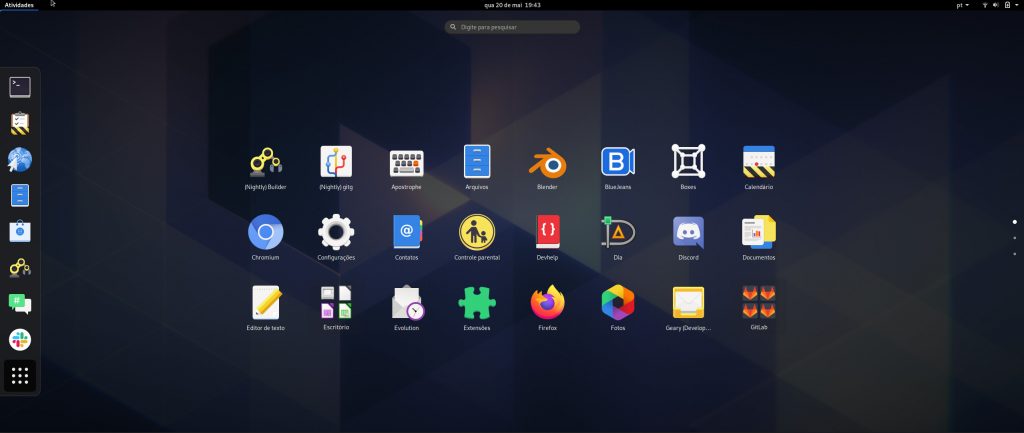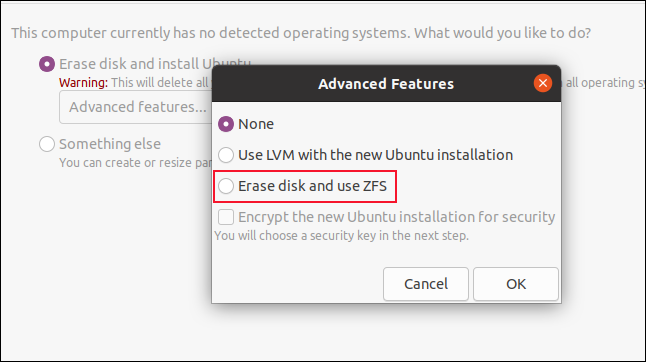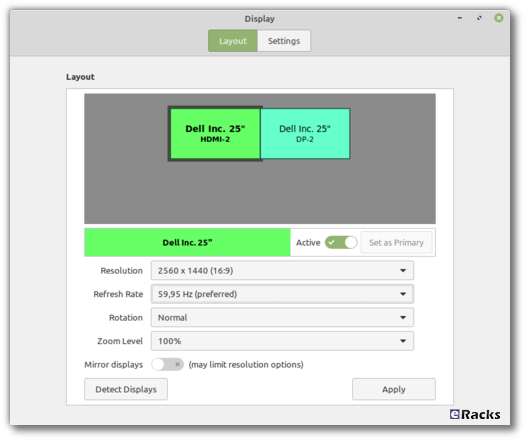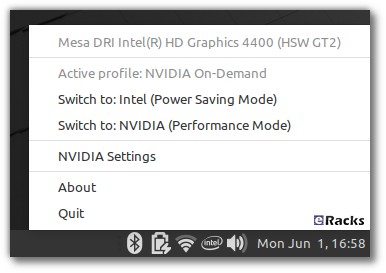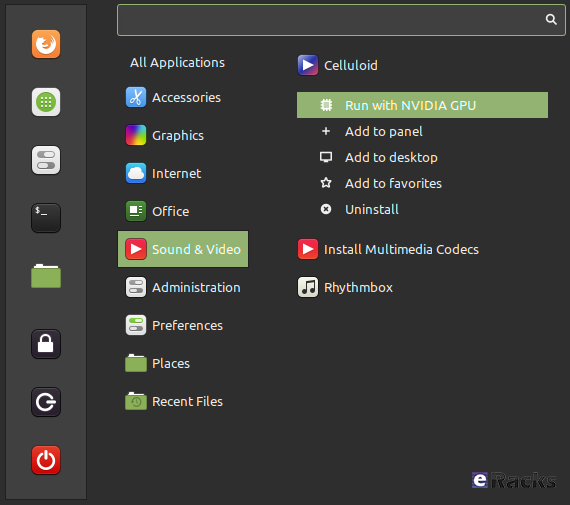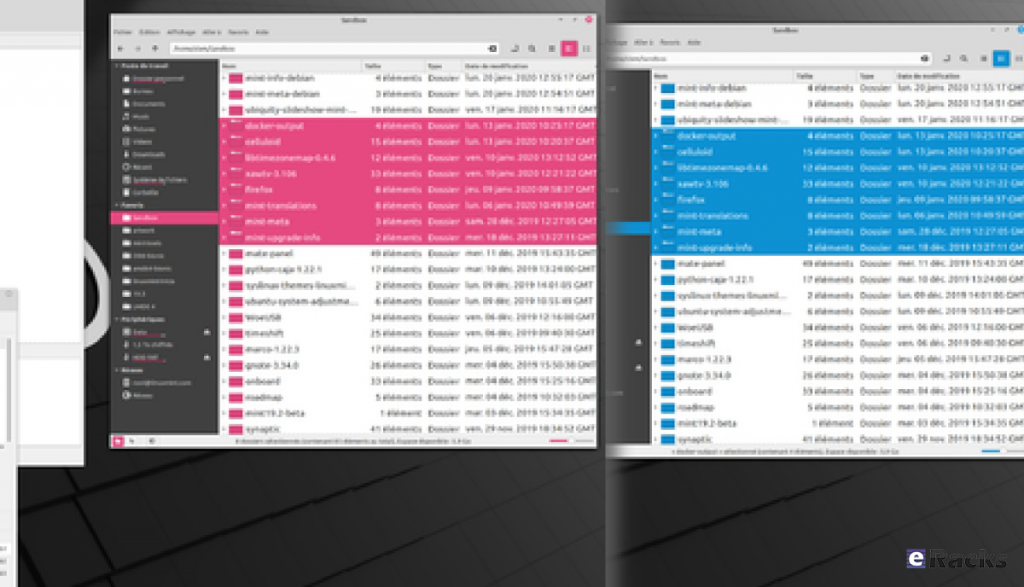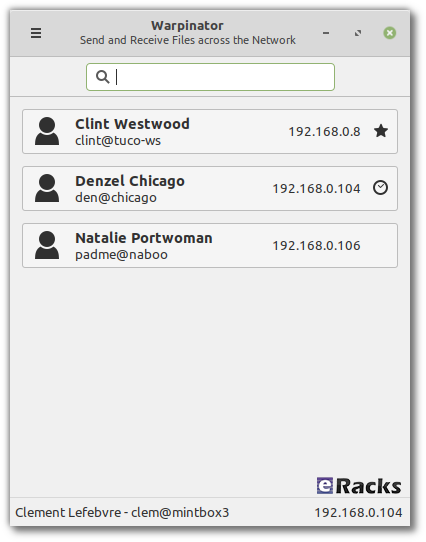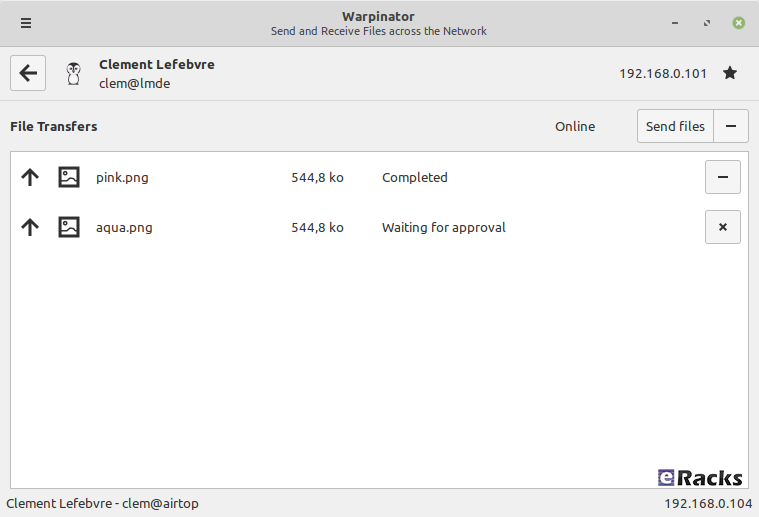eRacks Systems Tech Blog
Open Source Experts Since 1999
Linux Mint 21.1 (Vera) is Now Available with eRacks Systems.
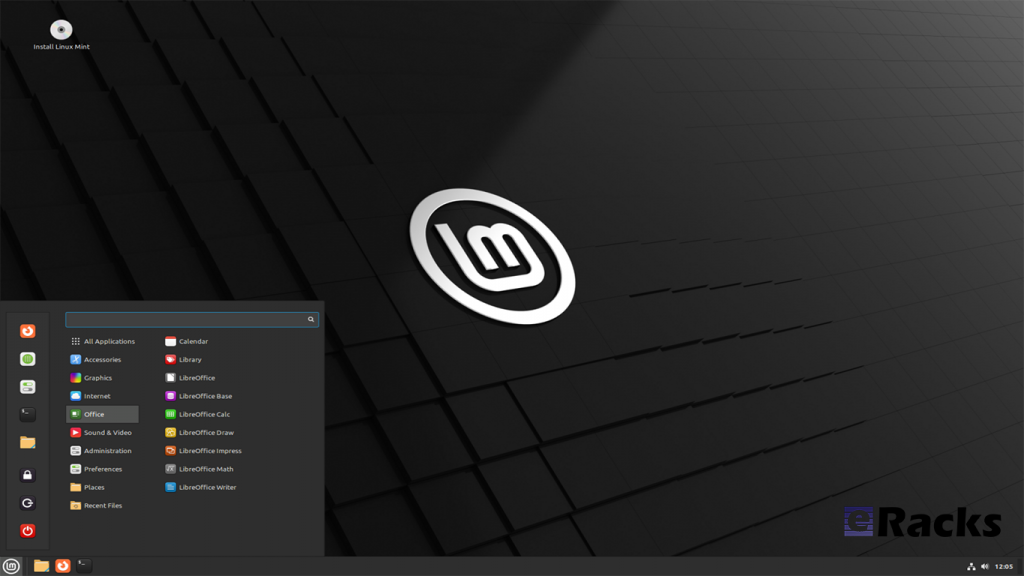
Linux Mint 21.1 “Vera” was released on December 20, 2022, a full 14 days after the beta appeared. The popular Ubuntu-based distribution’s intuitive desktop environments make it especially popular among newcomers to Linux.
Linux Mint 21.1 code name “Vera”, brings several interface changes including a cleaner desktop with more vibrant colors. Vera also sees the arrival of more controls in the update, driver, and software managers. New system sounds, ISO tools, and mouse pointers round out this update to the popular Linux distribution.
Let’s see what new Linux Mint 21.1 has in its store for users.
Linux Mint
Linux Mint is one of the most successful distributions based on Ubuntu. And with the number of Ubuntu derivatives out there, that’s saying something. Linux Mint must be doing a lot of things right—at least, according to its passionate user base.
Linux Mint is focused on desktops and laptops. It provides customized desktop environments with a choice of Cinnamon, Xfce, and Mate. It has the Snap store disabled by default; a move first made in Linux Mint 20.
Linux Mint doesn’t have a server version. Its purpose is to provide a simple, intuitive, attractive desktop Linux experience for its users, especially newcomers to the Linux world. The Linux Mint team want a mac or Windows user to be comfortable with Linux Mint within a short time.
Linux kernel
The release will continue to use the Linux 5.15 LTS kernel under the hood, based on Ubuntu 22.04 LTS.
A Refreshed User Interface
When you first boot into the desktop, you should quickly notice the new look of the cursor. It features the new Bibata theme by default.
The cursor icon theme inventory has new options like Yaru, Breeze, and GoogleDot along with the traditional DMZ theme.
Users will also find a unique set of app icon themes to choose from in addition to the traditional Mint-X, Mint-Y, and Mint-Legacy themes. This includes Papirus, Breeze, Numix, and Yaru.
Another interesting thing you may notice is the default accent color isn’t the traditional green anymore, and that’s because the desktop theme is now switched to Aqua. The accent color library offers more vibrant colors and gives the desktop a clean and attractive look.
For those who want the legacy look back, there exists a “Mint-Y-Legacy” option in the theme options.
Moreover, the Computer, Home, Networks, and Trash icons previously visible on the desktop are removed by default and can be accessed in the file manager. The Home folder icon is displayed on the panel instead. If you want to return the old arrangement, you can do so by heading to the system preferences.
Cleaner Desktop
The desktop has been purged. The “home”, “computer”, “trash”, and “network” icons have been removed.
Clicking the folder icon pinned to the panel opens your “home” directory in the Nemo file browser, so it is still only one click away. Counter-intuitively, its tooltip reads “Files”, but it gives you a fast way to get to Nemo and your “home” directory all in one.
The “computer”, “trash”, and “network” locations are available through the “Go” menu in Nemo or by searching in the start menu.
Files that you copy or save to “~/Desktop” still show up on the desktop, as do mounted devices.
There’s the usual selection of new background wallpapers. You’ve got access to the generic Linux Mint wallpapers, the backgrounds from the Linux Mint 21 Vanessa release, and the new Vera-specific backgrounds.
It’s a stunning collection of images by skilled photographers. Whoever curated these backgrounds did a great job too.
There’s a new “Show Desktop” button at the extreme right-hand end of the panel. It hides all open windows, clearing the desktop with a single mouse click.
It’s practically invisible, but it’s there. Point at it, and you’ll see its tooltip.
A Modern Mouse Pointer
The default mouse pointer has changed. Linux Mint 21.1 uses “Bibata Modern Classic”, which has a gently rounded shape without a tail.
With all of these cosmetic tweaks, what looks good is subjective. If you don’t like the defaults, you can change them in a flash to something more agreeable to you.
New System Sounds
The system sounds have been updated. As before, the volume can be adjusted, and individual sounds can be switched on and off if they’re too distracting.
A Liberated Driver Manager
The Driver Manager application has been changed to run in user mode. This means it’ll run without the need for a password.
It searches your computer for drivers that are installed and in use, then lists them. It’ll also identify missing drivers and offer to install them.
Our test machine didn’t require any additional drivers, but it’s nice to know that you’ve got a helping hand if your computer does need them.
Enhanced Update Manager
A similar amount of assistance and hand-holding is available in the Update Manager. It makes what can become a complicated task very easy. You can select the packages that you want to update, and exclude those you’re not interested in at this time.
Significantly, support for updating flatpaks has been added.
More Control in Software Manager
If a flatpack is available for an application, the Software Manager let’s you choose between installing a DEB “System Package” or a flatpack.
It’s not the flashiest software store application, but it looks good and works well. You can find what you want quickly from a huge choice of software, and you get a choice of install types, too. I’ll take that over eye candy any day.
New USB Tools
As you’d expect USB Image Writer tool lets you select an ISO image and the USB stick you want to write the image to. It also has a “Verify” button which lets you verify the authenticity of the ISO image before you burn it, which is convenient.
The USB Stick Formatter tool formats USB sticks for you. You can pick a USB stick, set its device name, and choose a file system. There are four file systems supported:
- FAT32
- exFAT
- NTFS
- ext4
Other improvements
The code which lets you remove applications from the main menu was reviewed and password prompts were removed in situations where administrative permissions weren’t required.
Removing a Flatpak will no longer require a password to be entered. Same goes for simple shortcuts and local applications (i.e. applications which aren’t installed system-wide).
Synaptic and the Update Manager will now also ask pkexec to remember your password so you won’t have to enter it every single time if you perform multiple operations.
Following the upstream deprecation of apt-key, the Software Sources received changes to rework the way it handles PPA keys.
When a PPA is added its key is now only accepted for the PPA itself, not globally for all APT Sources.
Continuous integration for all Linux Mint projects moved from Circle CI to Github Actions. This gives the development team greater control over docker.
Documentation was written and added to the User Guide to cover the following topics:
- How to reset a forgotten password
- How to have Bluetooth disabled at boot
- How to make a Windows live USB stick or a multiboot USB stick
Summary of changes
- First point release of Linux Mint 21, based on Ubuntu 22.04.1 release
- Linux Kernel 5.15 LTS
- Cinnamon 5.6.4 desktop
- Xfce 4.16 desktop
- MATE 1.26 desktop
- Friendly driver manager
- Cleaner default desktop view with fewer icons
- Default theme changes to “Mint-Y-Aqua” from the green-based icons
- New cursor theme: Bibata (one of the best cursor themes in Linux)
- A bunch of stunning wallpapers
- And an array of bug fixes
Including these, there are lot of new features in this new release. Start using new Linux Mint 21.1 to get the full experiences.
To get the Linux Mint 21.1 on your system, simply upgrade the existing Linux Minx 20.x or do a clean install.
Upgrading to Linux Mint 21.1
Upgrading to Linux Mint 21.1 is simple. Long-time users of the distro will be familiar with the steps needed to do so:
- Use the Timeshift app to make a system snapshot
- Update any/all Cinnamon spices/applets/themes
- Open Update Manager and install any updates
- Select the “Upgrade” option in the ‘Edit’ menu of Update Manager
- Hit Install
Once all updates are downloaded, unpacked, and installed it’s advised to restart the computer. A reboot ensures all changes take effect, and that the system comes back-up functioning as intended by Linux Mint’s developers.
As mentioned, Linux Mint 21.1 includes a number of visual changes and new artwork. Anyone who makes the upgrade but doesn’t like the new folder icons or aqua color accents can revert to Linux Mint’s older look using the Welcome app available in the applications menu.
Before upgrading or clean install, make sure your system meets the minimum requirements. The system requirements are as follows.
System requirements:
- 2GB RAM (4GB recommended for a comfortable usage).
- 20GB of disk space (100GB recommended).
- 1024×768 resolution (on lower resolutions, press ALT to drag windows with the mouse if they don’t fit in the screen).
Conclusion
If your system doesn’t meet the minimum system requirements, or you need clean pre-installed new system, you can always get one from eRacks Systems store as pre-configured with Linux Mint 21.1.
Asif Raihan December 28th, 2022
Posted In: Laptop cookbooks, Linux, Mint, New products, Operating Systems, Upgrades
Tags: Desktop OS, Laptops, linux, LTS, Mint, multimedia, New products, Open Source, operating system
Ubuntu 22.10 “Kinetic Kudu” is here!
Ubuntu 22.10, codenamed “Kinetic Kudu”, is here with eRacks Systems. This release continues Ubuntu’s proud tradition of integrating the latest and greatest open-source technologies into a high-quality, easy-to-use Linux distribution. The team has been hard at work through this cycle, partnering with the community and our partners, to introduce new features and fix bugs.
Ubuntu Desktop 22.10 users will benefit from the refinements in GNOME 43, including GTK4 theming for improved performance and consistency. Quick Settings now provide faster access to commonly used options such as wifi, bluetooth, dark mode and power settings.
Since Ubuntu 22.10 “Kinetic Kudu” will be supported for 9 months until July 2023, it was released to the wider public on Oct 20, 2022. Here’s in short, what you can expect from the Ubuntu 22.10 release.
Linux kernel
Ubuntu 22.10 is shipped with the new 5.19 Linux kernel that brings the most relevant features (in addition to many other new features, new drivers, improvements and fixes.
GNOME 43
In Ubuntu 22.10, GNOME 43 is the base desktop version. GNOME 43 is an impressive release in terms of features and work around the GTK4 and libadwaita. A lot of features which was missed to reach in Ubuntu 22.04 LTS, finally arrived in this version.
Qemu
Qemu was updated to version v7.0.0 which brings many major and minor improvements.
libvirt
Tracking the releases of libvirt continuously version v8.6.0 is now provided in Ubuntu 22.10 which – among many other fixes, improvements and features.
Docker.io 20.10.16
This new version contains fixes to avoid potential lock issues and update its dependencies internally.
Security Improvements
AppArmor gained support for restricting access to unprivileged user namespaces. This allows a system administrator to configure their system so that only applications and services which are confined by an appropriate AppArmor profile can use this feature.
Summary of the key changes in Ubuntu 22.10
- Linux Kernel 5.19
- GNOME 43
- Pipewire by default
- IWD is replacing wpa_supplicant
- KDE Plasma 5.25 in Kubuntu
- LXQt 1.1.0 in Lubuntu
- Firefox 106
- LibreOffice 7.4
- Thunderbird 102
Including these, there are a lot of improvements. To experience the full improvements, you need to use one. You can download an installation file directly from here, or get a pre-installed ready to use system from eRacks Systems’ Store.
Asif Raihan October 28th, 2022
Posted In: Linux, LiveCD, New products, Open Source, Operating Systems, ubuntu, Zenbook
Tags: Laptops, linux, New products, Rolling Release, ubuntu, Zenbook
Red Hat® Enterprise Linux® 9 (RHEL 9) Released & Available With eRacks Systems!
Released in 17th May 2022, Red Hat® Enterprise Linux® 9 helps users innovate, optimize, protect, and trust their traditional and modern workloads across their datacenter, cloud, and edge environments. Red Hat Enterprise Linux remains an economic driver, with the overall Red Hat Enterprise Linux footprint forecast to touch more than $13 trillion of the global economy in 2022. RHEL 9 is now available with the following major features with all of the systems in eRacks.
Enhanced web console performance metrics
This feature makes it easy for the system admin and operation team to monitor and identify performance metrics. It allows quick report generation and presentation with one click.
Kernel live patching
It is one of the best features for managing kernel update, RHEL 9 provide the ability to manage kernel patching with a cockpit web console.
Streamlined image building
RHEL 9 comes with various improvements like an image builder that gives the ability to build RHEL8 and RHEL 9 images through a single build node. This feature is very useful for the developer community.
Improved container development
RHEL 9 ships launch with upgraded version podman with new features and advanced technology.
Link Time Optimization
It allows speeding up various applications and running services as well as source code inspection at the time of compilation.
Application Updates
You can find all application releases with new versions which available in RHEL8 such as newer versions available of Perl, python, ruby, git, apache, Nginx, MySQL, MariaDB, and more.
Enhanced security
- Smart card authentication via the web console.
- Additional SELinux security profiles.
- Detailed SSSD Logging and search capabilities.
- Integrated OpenSSL 3.
- Integrity Measurement Architecture allows you to dynamically verify the integrity of the OS.
- The SSH root password is now disabled by default.
Support for Newer Versions of Programming Languages
- RHEL 9.0 offers the following new versions of dynamic programming languages:
- PHP 8.0
- Node.JS 16
- Perl 5.32
- Python 3.9
- Ruby 3.0
Download Red Hat® Enterprise Linux® 9 (RHEL 9) for Free.
To download RHEL 9. Check out the Red Hat Enterprise Linux product page.
Or you can get the hassle free Pre-Installed Red Hat® Enterprise Linux® 9 (RHEL 9) or your preferred versions or any of your preferable Open-Source Distribution by purchasing any systems from eRacks Systems’ Store.
Asif Raihan May 30th, 2022
Posted In: Linux, New products, Open Source, Operating Systems, servers, Technology
Tags: linux, New products, Open Source, operating system, Red Hat, Releases, upgrade
Latest Ubuntu 20.10 “Groovy Gorilla” is Now Available!
The Ubuntu 20.10 code name ‘Groovy Gorilla’, Yes, “Groovy Gorilla” is the development code name chosen for the next stable Ubuntu release, which is currently earmarked for general availability on October 26, 2020.
Now, I probably don’t need to tell you what a gorilla is — and if you don’t know, I don’t believe you !!, and the term groovy is… Well, the dictionary definition of “Groovy” describes it as an informal adjective meaning ‘fashionable and exciting’, e.g., “That’s a groovy new wallpaper!” or generally ‘excellent, e.g., “A groovy release filled with greatness”.
Ubuntu 20.10 establishes another milestone in Canonical’s long-term commitment to delivering a carrier-grade private cloud with “Groovy Gorilla”. The 33rd release of the most popular Linux distribution in the data center space, Groovy Gorilla, brings various improvements that enable easier consumption of the fast-networking stack across both VMs and containers, straightforward compliance with common security benchmarks and a reference telco cloud implementation.
Ubuntu 20.10 “Groovy Gorilla” is a short-term release supported for 9 months until July 2021. So, with its imminent release on 22nd Oct 2020, Ubuntu 20.10 will be getting support from Canonical till July 2021. This includes access to new app releases, bug-fixes, and security patches. This release mostly the testbed for the latest application, Kernel stack to provide users stable packages back to Ubuntu 20.04 LTS.
I personally have been using it for the past couple of days, and it’s reasonably stable. It also feels snappier compared to its predecessor, which isn’t a surprise considering it was primarily focusing on performance enhancements.
That being said, I won’t keep you waiting with the formalities. I know you came here to get a tour of what’s new with Ubuntu 20.10, and I have put together a few new changes in Ubuntu 20.10. Only you can feel the exact changes when you start using it.
let’s what’s new in latest Ubuntu 20.10 “Groovy Gorilla”;
Ubuntu 20.10 “Groovy Gorilla” Some Major Features:
Linux Kernel 5.8
When development for Ubuntu 20.10 started, it was based on Ubuntu 20.04 and used the same kernel base – Linux kernel 5.4 LTS. But then, Linus Torvalds released Linux kernel 5.8 in May, and everyone in the Linux community was suspecting that “Groovy Gorilla” will ship with it.
Now, after a long wait, the Linux 5.8 kernel has popped up in the Ubuntu 20.10 archives, and that too only a month ago. This means that the new iteration of the popular Linux distro will benefit from the sweep of features that comes with the new kernel.
Some notable examples include:
- Airtime Queue limits for better WiFi connection quality
- Btrfs RAID1 with 3 and 4 copies and more checksum alternatives
- USB 4 (Thunderbolt 3 protocol) support added
- X86 Enable 5-level paging support by default
- Intel Gen11 (Ice Lake) and Gen12 (Tiger Lake) graphics support
- Initial support for AMD Family 19h (Zen 3)
- Thermal pressure tracking for systems for better task placement wrt CPU core
- XFS online repair
- OverlayFS pairing with VirtIO-FS
- General Notification Queue for key/keyring notification, mount changes, etc.
- Active State Power Management (ASPM) for improved power savings of PCIe-to-PCI devices
- Initial support for POWER10
Easy Wi-Fi Hotspot Configuration
The Wi-Fi tab in “Settings” allows you to use your laptop as a Wi-Fi hotspot. If you scan the QR code with a mobile device, like your smartphone or tablet, it will connect to your hotspot.
Security Improvements
- nftables is now the default backend for the firewall.
Ubuntu 20.10 Desktop
- Ubuntu 20.10 is the first Ubuntu release to feature desktop images for the Raspberry Pi 4.
GNOME 3.38
Ubuntu 20.10 is shipping with GNOME 3.38 out of the box, released on 16th Sept 2020. It is a welcome upgrade over GNOME 3.34, which is being used in Ubuntu 20.04 by default.
GNOME 3.38 brings many excellent features and functionalities to the table. Here is a list going over the most notable ones:
- Better Fingerprint Support
- Intelligent Web Tracking Prevention
- Updated GNOME Maps with Performance and UI Improvements
- A Redesigned Sound Recorder and Screenshot App
- Support for QR Code WiFi Hotspot
- Tons of New Default Wallpaper
- Folder Support in Application Grid
- Restart Button Added to System Tray
- New Icons for Various Apps
- New Parental Controls Under Settings
Apart from this, you will get to see many more bells and whistles. We have a detailed article covering the best features in GNOME 3.38 if you are looking for more information.
Now, as you know, Ubuntu is not known for shipping with vanilla GNOME. As such, you won’t get the authentic experience that was intended by the GNOME developers. We will talk more about the new interface and overall end-user experience in a later section.
ZFS Becomes Less Experimental
The Ubuntu Unity installer hasn’t changed significantly. The installation process is almost the same as it was on Ubuntu 20.04, and the black disk checking screen is the same.
One notable change is tucked away in the “Advanced Features” dialog box. The ZFS file system installation option no longer has the word “Experimental” in capital letters beside it. Confidence must be building within Canonical about the durability and readiness of its ZFS implementation as a daily driver file system.
After you install Ubuntu 20.10 and sign in, you’ll see the Groovy Gorilla, positioned prominently amidst the familiar purple hues of the Ubuntu color palette.
He looks like an ape that’s got it together, but let’s see if that’s true.
Updated Applications:
- Firefox version 81
- LibreOffice version 7.0.2
- Thunderbird version 78.3.2
Updated Subsystems:
- BlueZ 5.55
- NetworkManager 1.26.2
Noteworthy changes Ubuntu 20.10 Server:
- squid: the NIS basic authentication helper was removed (LP: #1895694 34)
- adcli and realmd: many upstream fixes were applied to these packages, improving on the compatibility with current Active Directory changes
- samba 4.12 40 has switched to GnuTLS for most of its cryptographic operations and that has a huge performance improvement in SMB3 encryption
- QEMU was updated to the 5.0 release. See the upstream changes 40 for an overview of the many improvements.
- One noteworthy new feature is virtiofs 42 which allows better sharing of host file systems to the guest compared to the older 9p fs 4 based approach.
- Libvirt has been updated to version 6.6. See the upstream Changelogs 34 for the many improvements and fixes since version 6.0 that was in Focal.
- Libvirt 6.6 also supports the new virtiofs that was mentioned in the QEMU section above.
System Requirements for Ubuntu 20.04:
- 2 GHz dual-core processor
- 4 GiB RAM (but 1 GiB can work)
- 25 GB of hard-drive space
- VGA capable of 1024×768 screen resolution
- Either of the two: a CD/DVD drive or a USB port for the installer media
Note: Optionally, Internet access is helpful.
Download Ubuntu 20.10
You can download Ubuntu 20.10 for 64-bit computers using the link below:
As the Ubuntu 20.10 desktop image is 2.9GB in size do make sure you’re on a decent internet connection before you hit the download button!
When the download completes you need write the Ubuntu 20.10 ISO image to a USB stick using a tool like Etcher. Then pop the USB in an empty port, reboot your computer, and choose to boot from the USB.
You can also upgrade to Ubuntu 20.10 from an earlier version.
Asif Raihan November 2nd, 2020
Posted In: Linux, New products, News, Open Source, Operating Systems, Reviews, ubuntu
Tags: Cloud Computing, linux, New products, Open Source, operating system, OS, ubuntu
Linux Mint 20 is now available!
Linux Mint is undoubtedly one of the best beginner-friendly and tough competitors of the most famous Ubuntu Linux. One of the reasons can be credited to its upstream codebase. Since Linux Mint is an Ubuntu-based distro, it uses the codebase of the latest Ubuntu long term support version.
After ending 2019 with the release of Linux Mint 19.3, the Linux Mint team is ready to roll out its first version with long-term support in 2020. As already revealed in their monthly blog, the upcoming Linux Mint 20 will be based on the next Ubuntu 20.4 LTS. So, in this article, I’m going to discuss everything about the new changes and release date of Mint 20.
Interesting Fact About Linux Mint Codename
Most of the Linux distros follow a particular pattern to give a codename for each version — for instance, Ubuntu uses a two-word adjective and animal name. Likewise, Linux Mint titles every release a female codename alphabetically. Therefore, starting with the Mint 1 “Ada” and the latest Mint 19.3 “Tricia,” and this is Linux Mint 20, codename Ulyana.
New features in Linux Mint 20 Cinnamon
Linux Mint 20 is a long-term support release which will be supported until 2025. It comes with updated software and brings refinements and many new features to make your desktop on a gaming desk be more comfortable experience.
Monitor frequency adjustment
Frequency modification of monitors is a long-sought demand by the Mint community. Consequently, Mint 20 now includes monitor frequency adjustment. This means you will be able to choose the frequency in the Cinnamon 4.6 display settings.
Fractional Scaling
Linux Mint 20 ships the Cinnamon 4.6 desktop environment that introduces fractional scaling. Hence, instead of either 100% (normal mode) or 200% (HiDPI mode) scaling for all monitors, you can now configure the scale value between 100% and 200% for each monitor independently. If you use high-resolution displays, it’ll be a big relief for you to have a better scaling option.
NVIDIA Optimus
Linux Mint 20 features improved support for NVIDIA Optimus.
The NVIDIA Prime applet now shows your GPU renderer and you can select which card to switch to straight from its menu.
The NVIDIA “On-Demand” profile is also now fully supported. When you run in that mode, it is your Intel card which renders the session and a menu option is available to let you offload a particular application to your NVIDIA card.
Select an application in the menu, right-click and select “Run with NVIDIA GPU”. It’s that simple.
Mint-Y Theme
“Themes” applet is one of the unique features of Linux Mint that allows you to choose or install new themes and icons. In addition to that, Linux Mint 20 introduced two new colors, Pink and Aqua, in the default Mint-Y theme.
Furthermore, the Mint-Y theme now has a brighter color than before. Here’s a comparison of some of the old colors (on the left) with some of the new ones (on the right):
From the command-line, two new commands are available to offload to GLX or to Vulkan:
- nvidia-optimus-offload-glx
- nvidia-optimus-offload-vulkan
To boost compatibility and make it easier to boot Linux Mint 20 in live mode without NVIDIA drivers, “nomodeset” was also added to the “Compatibility Mode”.
Warpinator
The star of the show in Linux Mint 20 is a new application called Warpinator.
10 years ago, Linux Mint 6 featured a tool called “Giver” which could share files across the local network. Without any server or configuration, computers would automatically see each other’s and you could simply drag and drop files from one to another. When the Giver project was discontinued it had to be removed from Linux Mint and we’ve been missing that functionality ever since.
Warpinator is a reimplementation of Giver. Server configuration (FTP, NFS, Samba) is overkill for casual file transfers between two computers, and it’s a real pity to use external media (Internet services, USB sticks, external HDDs) just to share files when there’s a local network which could do just that.
With Warpinator, Linux Mint 20 brings back easy file sharing across the local network.
The main window shows you the computers on the local network which are also running Warpinator:
By clicking on a computer, you can see more information about it and exchange files with it:
No more USB sticks or external drive are needed just to send a file.
Other Enhancements In Linux Mint 20
- Smooth Multi-monitor support
- Use of middle-click button in Cinnamon’s keyboard applet
- Better looking system tray
- A new user interface for Gdebi tool
Linux Mint 20 Release Date And ISO Download
The Mint team has now officially released a new long-term Linux Mint 20 that will be supported until 2025. ISO images of any of the three Cinnamon, MATE, and Xfce edition are available to download from the official download page.
For further details, see Mint’s Snap documentation. You can read more on Mint’s arguments against Snap, and Ubuntu’s attempt to make peace with Mint and decide for yourself if you want to use Snap on Mint.
Of course, the usual selection of Linux desktop programs come ready to run. These include Firefox 77 for web browsing; LibreOffice 6.4.2 for your office needs; and Thunderbird 68.7 for email.
Overall, Mint remains a pleasure to use. I really wish Mint included Snap. Most desktop program developers agree that it, and its rival Flatpak, are the future for Linux desktop apps.
Looking ahead, Linux Mint 20 will receive security updates until 2025. Until 2022, future versions of Linux Mint will use the same package base. This means it will be trivial to upgrade to the next few versions.
If you’re new to Mint and want to give it a try, check out my How to install Linux Mint on your Windows PC article. It’s easy to do whether you want to wipe out Windows, run it with Windows, or just give it a trial run using a USB stick with persistent storage.
Beside all, get the Linux Mint 20 pre-installed and ready to run with eracks systems.
Asif Raihan July 2nd, 2020
Posted In: Linux, New products, Open Source, Operating Systems
Tags: linux, Mint, New products, News, operating system, OS, Review